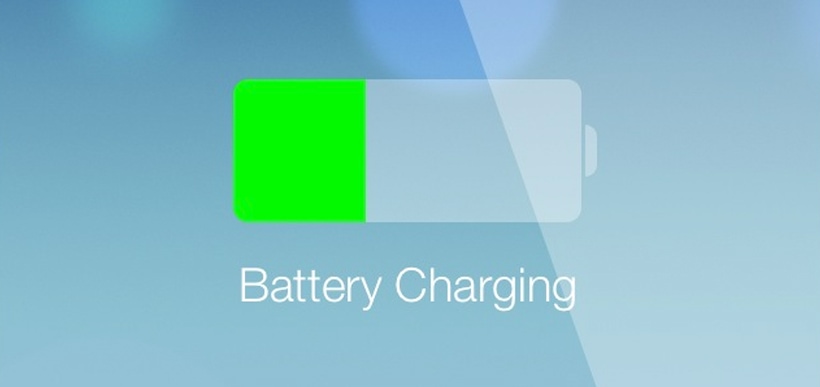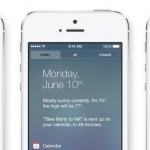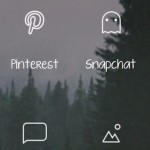iOS 7. Many iPhone users love it, and a few can’t stand it. The initial hype has now passed and the overwhelming, system clogging downloads of the new iOS are largely done. iOS 7 comes with many changes. A new interface, apps designed especially for it, and even handy features like a flashlight. However, many of us are discovering something else that iOS 7 came equipped with – a distinct ability to suck the life out of our iPhone batteries.
If you’ve noticed your battery power dropping at an alarming rate, there are a few tweaks you can make within your iPhone settings that will help you improve the life of your battery. Quick and simple to set up, they will make a marked improvement in your ability to text, tweet, upload photos and play Angry Birds to your heart’s content, without carrying your phone charger everywhere you go.
1. Turn off AirDrop
Unless you really need it, which many iPhone users don’t, shutting down AirDrop is a great way to conserve power. Stop your iPhone from constantly searching for others nearby and you’ll notice your battery life improve.
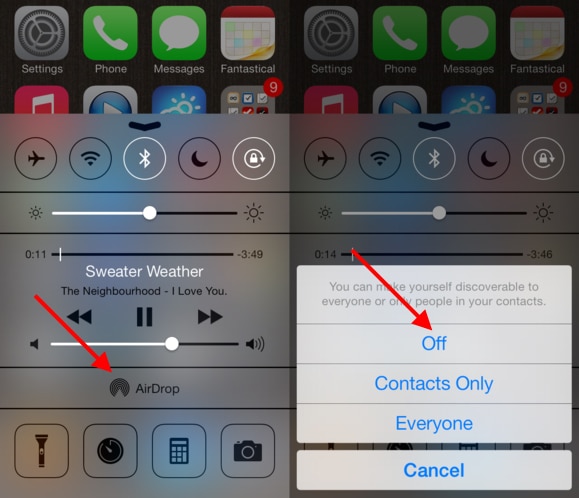
2. Turn off Wi-Fi searching
Do you really need to constantly be searching for wireless networks everywhere you go? This may be useful on vacation, when you want to check your Facebook and email without paying the exorbitant cost associated with data roaming. Otherwise, all it is is a drain on your power.
3. Disable apps from refreshing in the background
Like AirDrop and Wi-Fi searching, this is another sneaky feature that runs on your iPhone and uses up the battery. Tweaking your notification settings for your specific needs will help you stay on top of the latest information through your apps of choice without wasting battery life. There are few instances where having your apps constantly refreshing in the background will actually be essential.
4. Turn off unneeded notification settings
As mentioned in number 3, they can be set up the way you prefer. Once you’ve shut off your iPhone’s background app refresh, take a look at your notifications centre and shut off anything that you don’t really use. Like the default Stocks app.
5. Turn off Siri’s “raise to speak” feature
Fans of the virtual assistant should note that this doesn’t mean shutting Siri off completely. Rather, you’re just disabling the feature that activates Siri each time you raise your phone to your face. If you need Siri, she’s there for you. Not prompting her every time you raise your phone to your mouth can help your battery last quite a bit longer.
6. Swap to Airplane Mode
If you know you’re in a location with terrible reception or where you won’t otherwise be able to take calls, this is an ideal way to save battery power. You can even turn Wi-Fi on while you’re in Airplane Mode, which means you can preserve the life of your battery without missing important emails or tweets.
7. Turn down the brightness setting
By dimming your screen even slightly, you can use less power and enjoy extended battery life throughout the day. There are few situations that genuinely require brightness to be up full blast. If you’re not in one of them, dim the lights a little and your battery won’t run out so fast.
Running out of battery power throughout the day or being a slave to your charger is annoying, but by spending a few minutes configuring the settings in your iPhone, your battery life is sure to improve significantly. It is possible to enjoy all the amazing features of iOS 7 without draining your battery. It just takes a little initial effort.