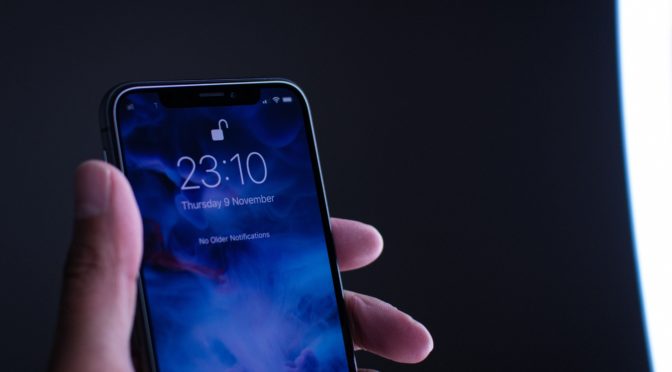How do I make my child’s iPod touch safe?
We have already discussed what is the best iPod for Kids, now let think about making your child’s iPod safe. Technology has helped us with many options, giving us gadgets that are handy and easy to carry around. I am sure I am not the only one who has asked how do I make my child’s iPod Touch safe. The problem however is the safety of these devices, especially when they are being used by our children.
Children can often be careless about the way they carry these gadgets. With the growing need for a slimmer device and more functionalities, these devices have grown to become more prone to damage caused if dropped by mistake. The question however is how to make your Child’s iPod Touch safe. We are going to go through some of the key points you need to consider for the safety of the iPod Touch.
Screen Protector for the iPod Touch
The most fragile thing on the iPod Touch is that of the screen. Whether it is safety against scratches or breaking, a screen protector can help you against that. The glass protectors are readily available and they sit right on top of the screen and provide all the protection without looking like there is anything on top of the screen.
Set Up Find my Phone on the iPod Touch
Having an iPod Touch can possibly reduce several things that we would use on a regular basis earlier, such as a phone book, a photo album and a multimedia device. Think of losing a device where you have all your data stored, data that you most certainly want to keep away from the reach of anyone but yourself.
Find my Phone is a built-in application on the iPod Touch that uses the location services and the GPS module on the device in order to track the device in case you lose it. Children tend to forget their things more often and therefore there needs to be a mechanism for recovering it, find my Phone is the most appropriate application for that. If you are unable to track or recover the phone, the application provides you with the ability of deleting all the data on the phone remotely.
Get a Protective Case for your child’s iPod Touch
Kids have a habit of treating things rough, with a device as expensive as that of the iPod touch you need to ensure that there is sufficient protection against any kind of damage.
A Protective case is just the right place to start. The case is not going to save the iPod touch from falling but it will most certainly keep the body of the device from taken up any significant damage or scratches. The cases range from $20 up till $100, there are a bunch of options to choose from that can actually revamp the entire look of the iPod. Pick the most suitable one which is a combination of looks and safety.
Apple’s Extended Warranty
Apple offer a pretty decent warranty if you purchase the iPod Touch from the Apple Store. If you are thinking of purchasing the device for your child, you most certainly need to consider the probability of the device being damaged or broken.
Apple offers something known as Apple Care which is an extended warranty that costs around $100 and extends a full technical support and repair coverage for two years. The basic warranty coverage is just for 90 days.
Purchasing the iPod Touch with extended support is not a requirement, but if your child breaks things very often then you should definitely consider investing in the warranty. It keeps you covered for a longer period of time without worrying about the authenticity of parts purchased from outside of an apple store.



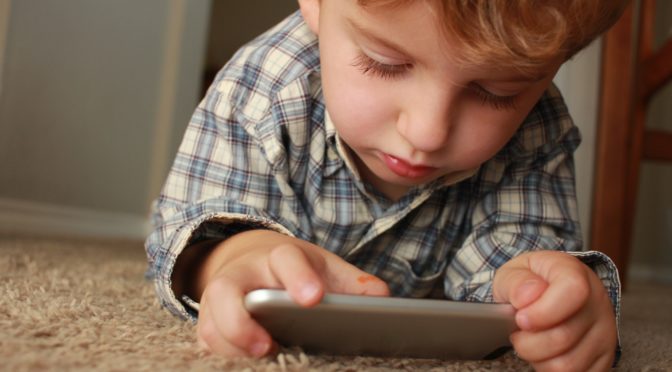


 Belkin is a well-known American manufacturer of smartphone accessories and consumer electronics. The company has been in the smartphone charging game long enough to know how to design a wireless charger that can deliver up to 1 A output while looking stylish and being affordable. Included with the charging pad is an AC adapter, but Belkin also sells the same pad
Belkin is a well-known American manufacturer of smartphone accessories and consumer electronics. The company has been in the smartphone charging game long enough to know how to design a wireless charger that can deliver up to 1 A output while looking stylish and being affordable. Included with the charging pad is an AC adapter, but Belkin also sells the same pad 





 This charging car mount features a strong magnet that makes charging while driving much easier. To use this mount, you need to stick an inconspicuous metal ring on the back of your smartphone so that the magnet inside the mount has something to hold onto. With the metal ring installed, you can simply place your smartphone on the Thiatoo car mount, and instantly enjoy fast wireless charging. Because this wireless charging car mount uses a magnet instead of a spring-loaded clamp, it works with smartphones of all sizes.
This charging car mount features a strong magnet that makes charging while driving much easier. To use this mount, you need to stick an inconspicuous metal ring on the back of your smartphone so that the magnet inside the mount has something to hold onto. With the metal ring installed, you can simply place your smartphone on the Thiatoo car mount, and instantly enjoy fast wireless charging. Because this wireless charging car mount uses a magnet instead of a spring-loaded clamp, it works with smartphones of all sizes.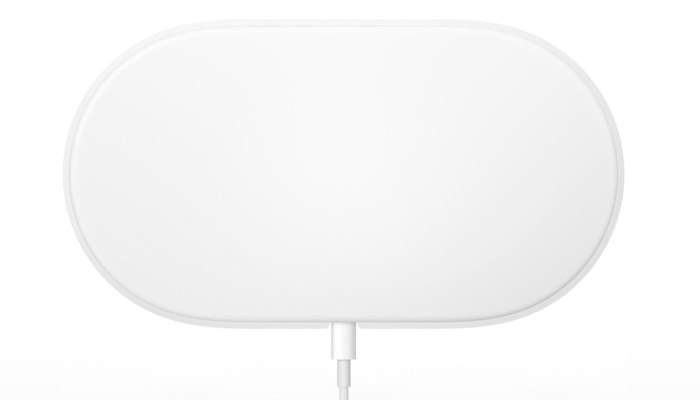 Apple has recently unveiled their upcoming wireless charging mat for the latest iPhone, Apple Watch, and AirPods. Called AirPower, this elegant wireless charging mat can charge multiple devices simultaneously, and it works with all Qi-compatible devices. The AirPower is the only charging mat on this list that uses a Lightning cable, making it perfect for Apple fans, who most likely already have several Lighting cables and wall adapters laying around. Unfortunately, the AirPower is not yet available. It will launch in 2018, according to Apple, but we don’t know exactly when.
Apple has recently unveiled their upcoming wireless charging mat for the latest iPhone, Apple Watch, and AirPods. Called AirPower, this elegant wireless charging mat can charge multiple devices simultaneously, and it works with all Qi-compatible devices. The AirPower is the only charging mat on this list that uses a Lightning cable, making it perfect for Apple fans, who most likely already have several Lighting cables and wall adapters laying around. Unfortunately, the AirPower is not yet available. It will launch in 2018, according to Apple, but we don’t know exactly when.