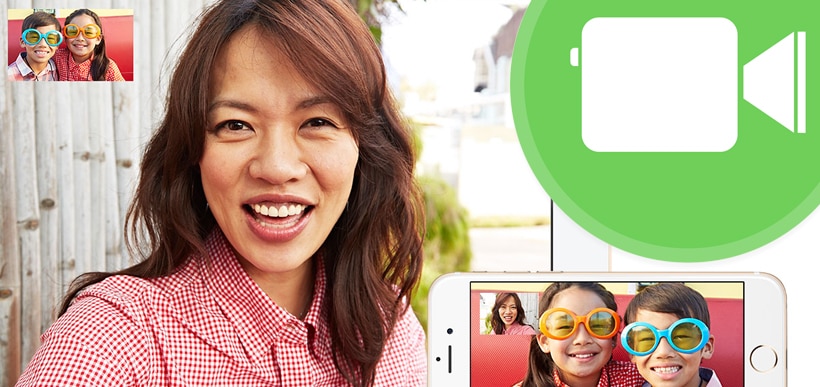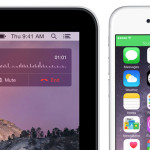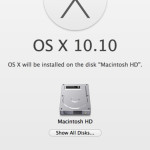FaceTime is an awesome video app that helps you connect with friends and family, but with any modern application sometimes things can go wrong. One of the most common support questions is why wont my FaceTime work? If you are having issues with FaceTime not working, chances are that there is a quick fix but it could also be the sign of a more serious problem. This article will help you navigate some of the most common reasons FaceTime won’t connect.
1. Check to see if your computer or mobile device is connected to Wi-Fi or a cellular network as this may fix FaceTime not connecting
For Wi-Fi: Go to Settings > Wi-Fi and choose your Wi-Fi network. Double check that the internet loads by opening a browser.
For Cellular: Go to Settings > Cellular and make sure your cellular data connection is active. Also under “Use Cellular Data For” make sure FaceTime slider is in the “green” or on position.
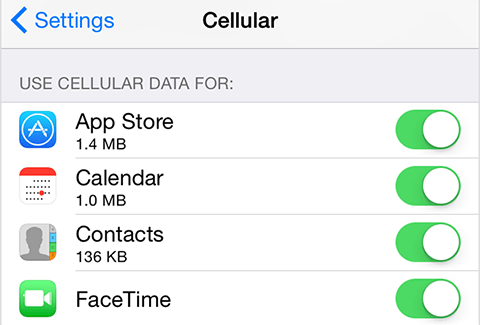
2. Make sure FaceTime is turned on
You’d be surprised how many people accidentally turn this off. Go to Settings > FaceTime and check that FaceTime is turned on.
3. Make sure your cellular network supports FaceTime over mobile
Apple has setup this page to check if your cell network allows for FaceTime over cellular. It could be FaceTime Video and Audio calling isn’t available in your country or region.
4. If you have restrictions on, turn them off
Go to Settings > General > Restrictions and turn restrictions off. If you need restrictions on at the very least make sure FaceTime and Camera aren’t off under the same settings.
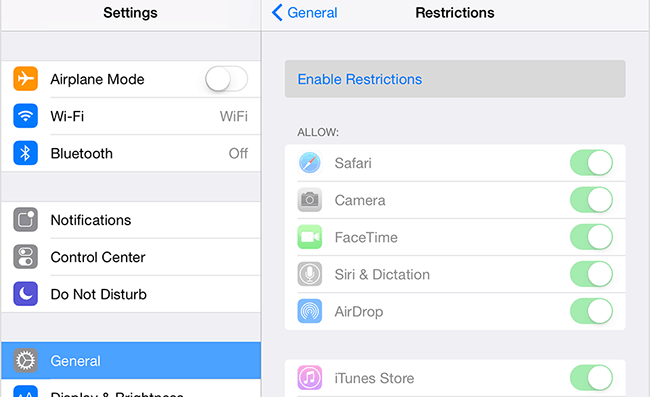
5. Make sure FaceTime is activated
Under Settings > FaceTime if you see “Waiting for Activation” turn FaceTime off then back on. If it still doesn’t activate try the other quick fixes in this article or check Apple’s support article on FaceTime activation errors. On a Mac, first open the FaceTime application then go to FaceTime > Preferences and turn FaceTime off and back on.
6. Check you are using the correct phone number and email address
Go to Settings > FaceTime and make sure your proper phone number is showing. Is the email correct too?
7. Change your Date and Time to be set automatically
Go to Settings > General > Date & Time then click the”Set Automatically” button to on. On a Mac go to System Preferences > Date & Time and check the box next to “Set date and time automatically.”
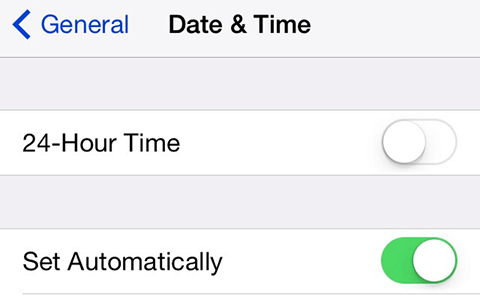
8. Restart your iPad, iPhone or Mac
If all your FaceTime settings seem to be correct but you are still experiencing issues simply restart your device. If FaceTime failed, this may relieve the errors.
9. Update your operating system to the latest release
Go to Settings > General > Software Update. Check to make sure your software is up to date. There is a history of expired device certificates giving FaceTime issues, recent updates have fixed this problem.
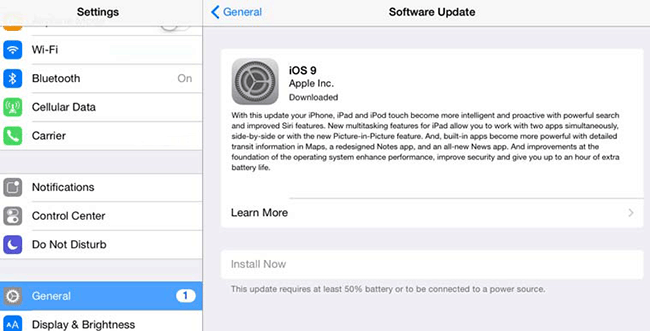
10. Check to see if you are using the same Apple ID on all devices
Some people end up signing up with Apple and creating different IDs. Go to Settings > FaceTime and check that your Apple ID is the same on all devices. To be sure you can sign out then sign in with the same Apple ID on all your devices.
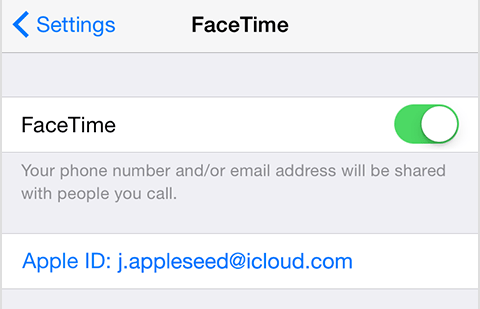
11. Make sure the Fetch New Data is set to “Push”
On your mobile device go to Settings > Mail, Contacts, Calendars > Fetch New Data and and select Push. Your Apple mobile device uses this function to alert FaceTime of an incoming video call.
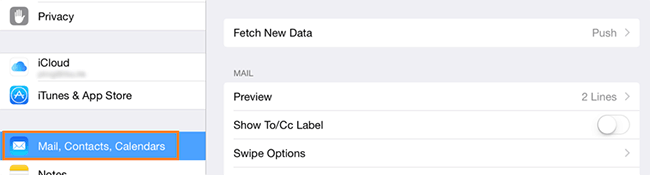
12. Check your FaceTime blocked list
Go to Settings > FaceTime > Blocked and look at the list of names. If the person you are trying to connect to is in that list, tap on Edit and then click Remove to unblock them. Your friends and family could have been added to this list accidentally.
13. Check to see if the FaceTime application is shown on your device
If the FaceTime app is missing it could be your device was purchased in Pakistan, UAE or Saudi Arabia. FaceTime may not be available in those countries.
14. If you are still having trouble finding the FaceTime app or with FaceTime not working, restore your device
Make sure you first back up your device using iCloud or iTunes, then proceed with restoring your device. This should be one of your last options before contacting Apple Support.
Final Suggestions
We hope these tips helped fix your FaceTime not working. You can always visit Apple’s support knowledge base and forums for additional help. If you tried one of the suggestions above and it fixed your issue please let us know in the comment section below. If you tried something different to fix your FaceTime not connecting let everyone know as well.