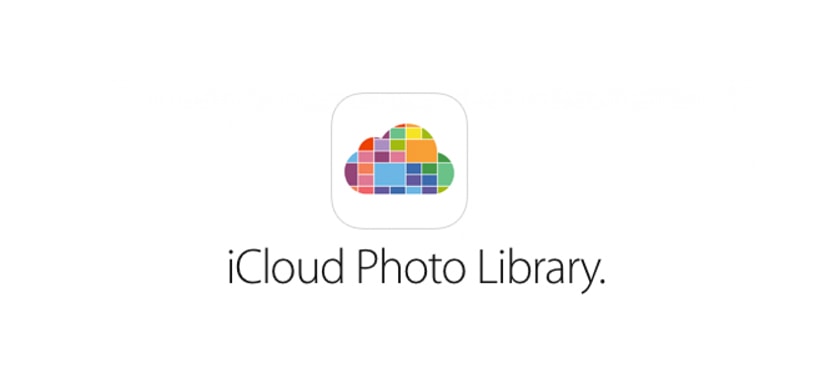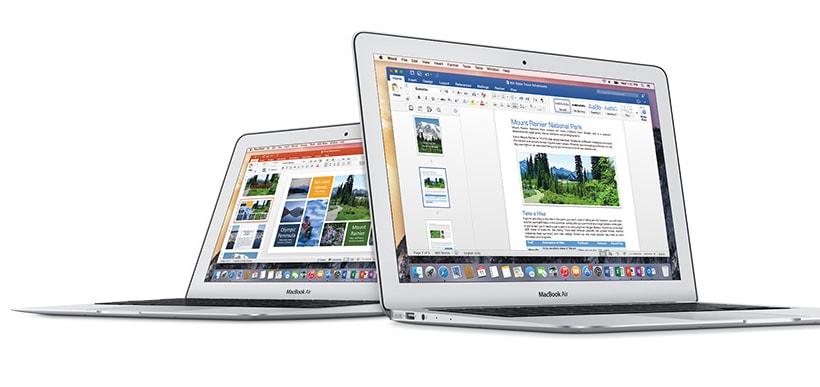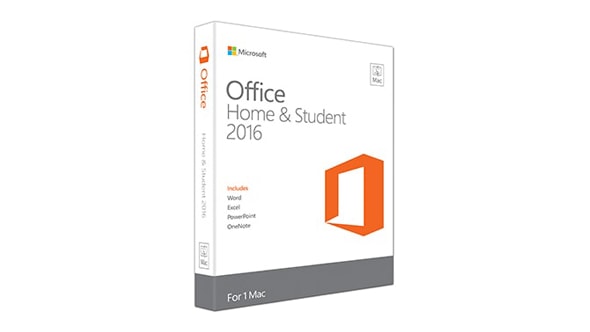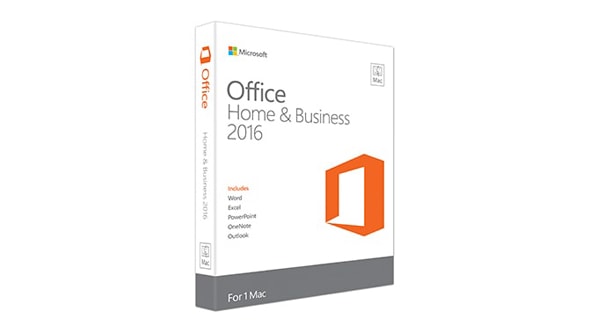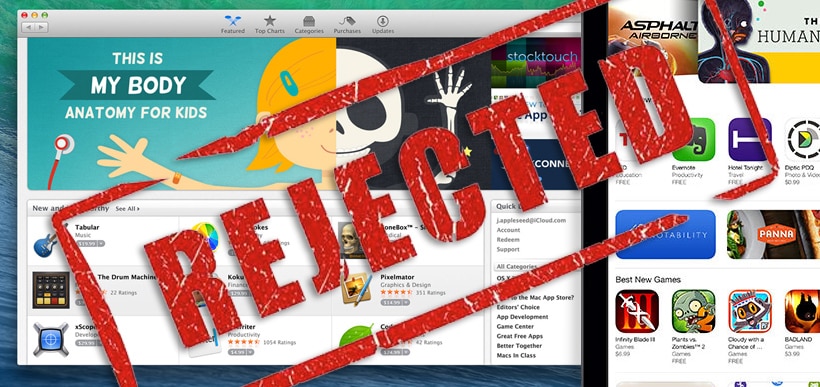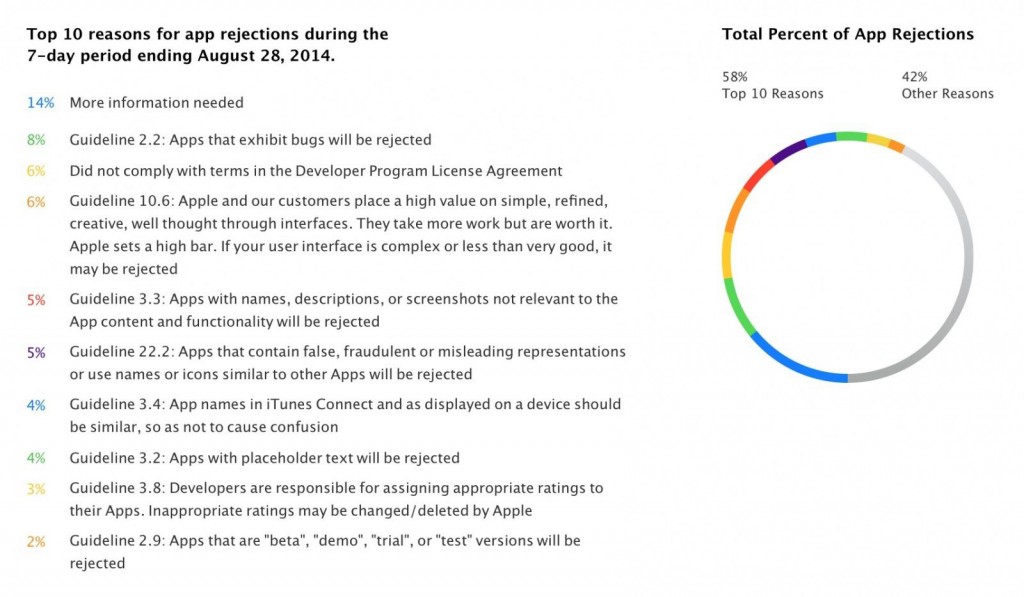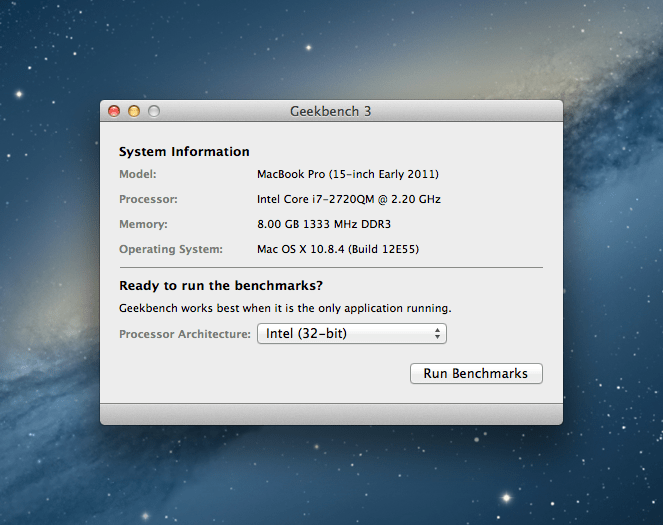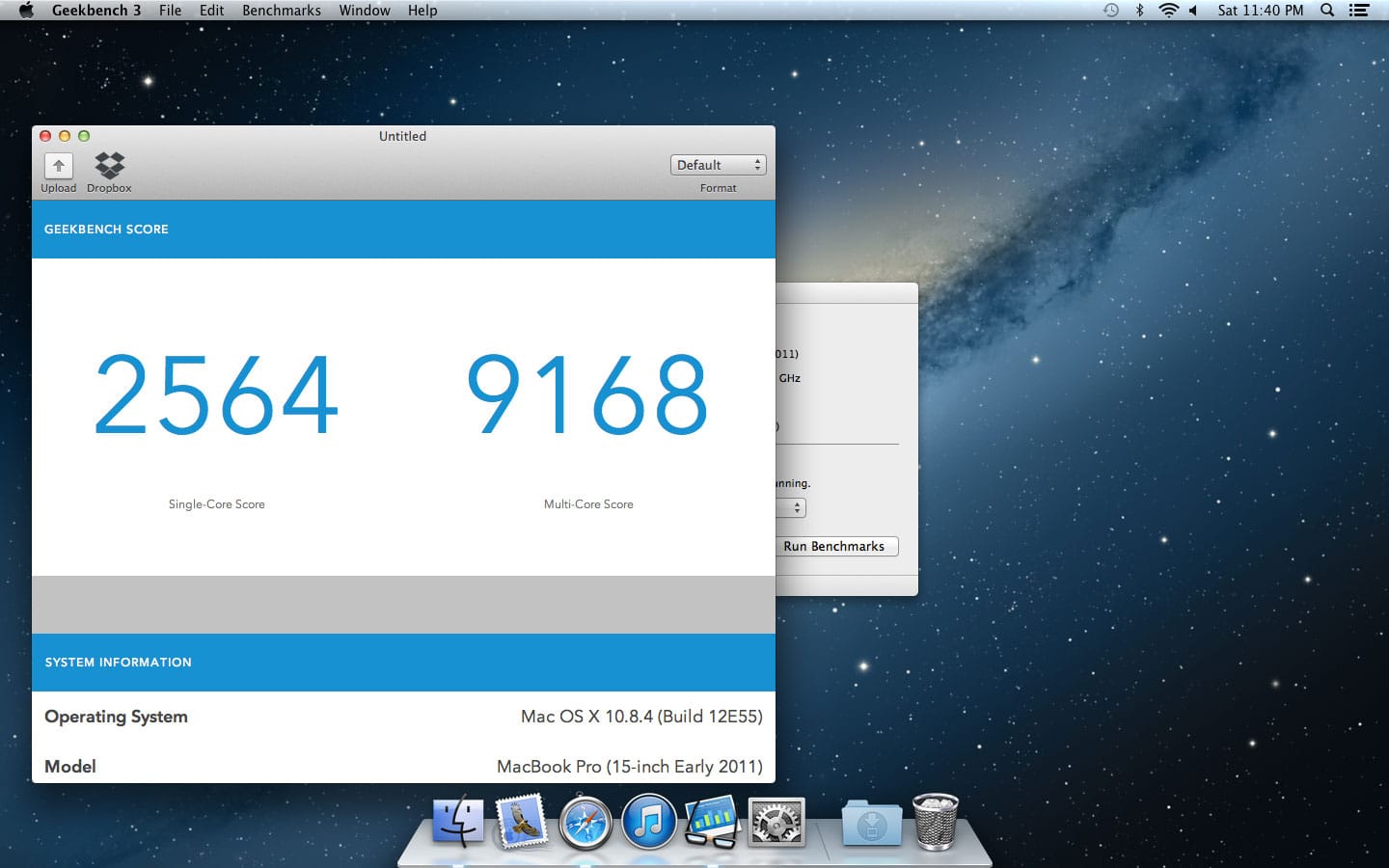Because Apple includes both iCloud Photo Sharing and My Photo Stream in iCloud this has become confusing to some people. Let’s bring some clarity to the issue by going over your options.
My Photo Stream is the most simplistic of the two options. It lets you store photos that you have taken with your iPhone or iPad and save them for 30 days. This allows you to store them or your Mac or PC granted you have your iCloud setup. The catch is that in order to back up your photos you’ll need to save them to your Mac OS X or iOS device.
Using iCloud Photo Sharing with iCloud Photo Library is the more ideal situation. With the Photo Library, all the videos and photos you take are kept up to date throughout all your Apple devices. Using iCloud Photo Sharing you can share your files with friends and family. You can share specific folders to groups of people you invite via iCloud email or even subscribe to other people’s shared albums.
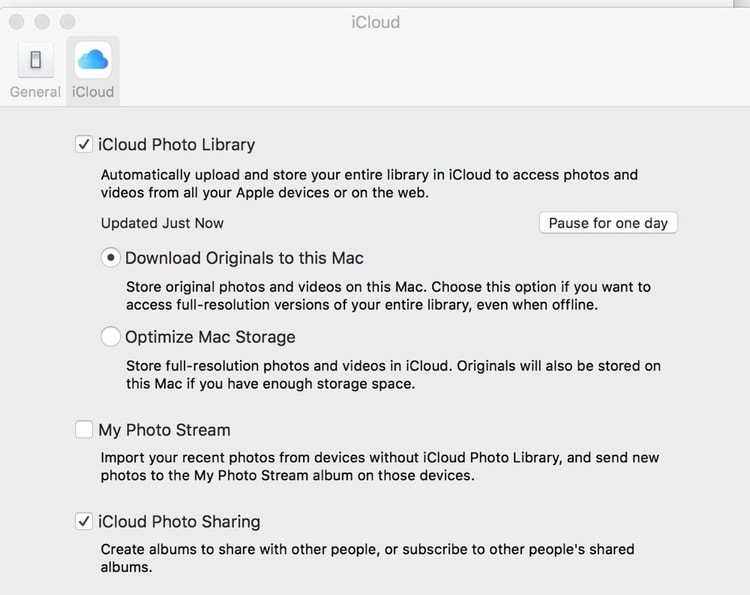
With My Photo Stream there is no charge, however using iCloud Photo Library you’ll need to sign up for an iCloud storage plan. The first 5GB are free, if you need more you can opt in for 50 or 200GB which would cost you $0.99 or $2.99 per month respectively. With videos that initial 5GB can fill up fast so we would recommend you start with 50GB, after all its only roughly $12/year, and cheaper than most cloud storage plans.
iCloud Library will automatically sync all your files between devices, where as My Photo Stream will not. Turn on iCloud Photo Library and if you choose to use My Photo Stream it will appear in under the All Photos tab inside the Photos app similar to the way all your other photos and videos are organized by Year, Collection and Moments.
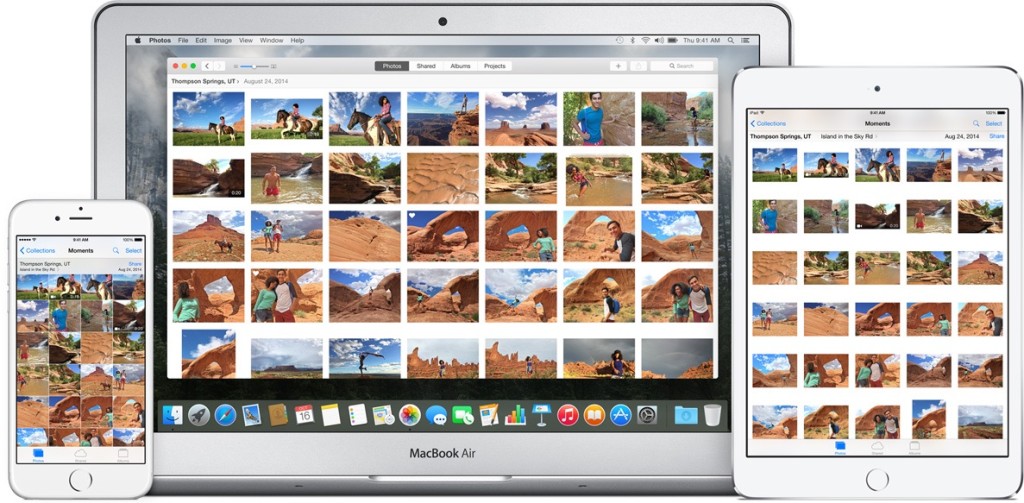
Your home computer will use My Photo Stream to download and store your files in high resolution. Where as your mobile devices, including Apple TV will use size-optimized resolutions in order to save space in those devices where space is limited.
However, using iCloud Photo Library you will be able to store full-resolution files (iCloud photos and videos) on all your Apple devices. Unfortunately you can not use iTunes to sync albums and photos from iCloud Photo Library. As well, be careful because your files will be removed if you quit using the service, although you will be warned.
So no you don’t need to use both My Photo Stream and iCloud Photo Sharing. It’s simple really if you don’t pay for iCloud storage then use My Photo Stream, if you do pay for iCloud storage then use iCloud Photo Library in conjunction with iCloud Photo Sharing.
Lastly if you are using iCloud storage and iCloud Photo Library go through all your devices and make sure everything you need is enabled. Check all the options on each device and make sure My Photo Stream is disabled. Using iCloud storage with iCloud Photo Library is the easiest way to keep your photos and videos synced and up-to-date across all your iOS, Mac or PC devices.