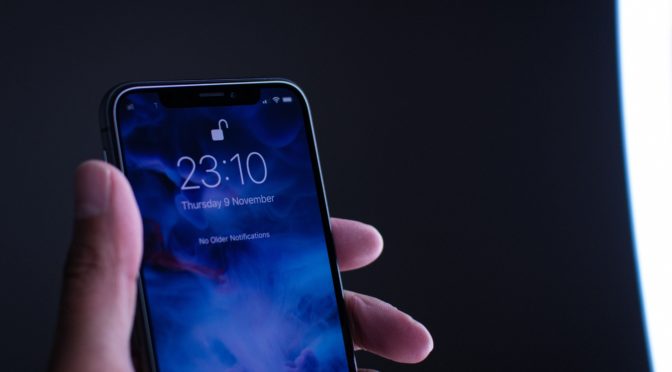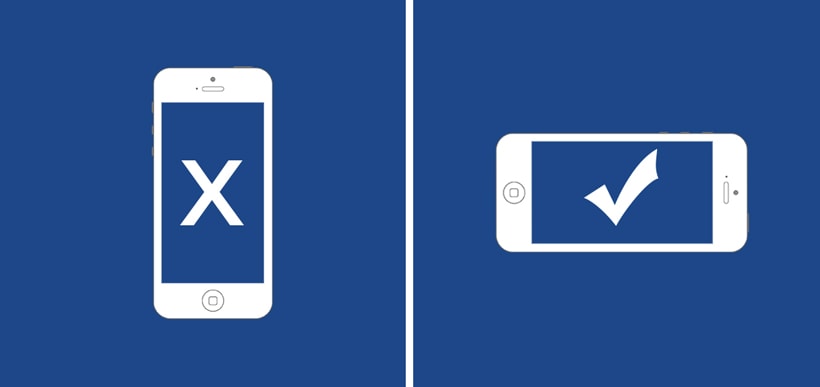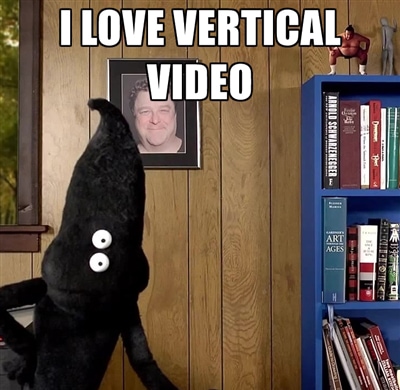iPhone video tips. How To Shoot iPhone Video Like A Pro
It appears that iPhones have replaced standalone video cameras. There is no doubt that smart phones are still quite far from the quality offered by DSLR videos & cameras.
It is often said that the best camera is the camera you have with you at the time. Although there is often a real distinct difference in the quality between smart phone models and devices. Whilst the gap in quality is due to lenses and technology issues within iPhones, the biggest issues is often bad user habits. In this article we hope to give you some tips to improve your videos with your iPhone or smart phone.
iPhone video Apps
One of the first tricks to shooting on your iPhone like a pro is not using the stock standard camera app from Apple. Apple’s camera app lacks important controls that are vital when shooting footage at a professional level. iPhone 7 limits the bit rate of a 4K video down to 47 Mbps. This limitation will keep the file sizes low, but will also impact the quality of your iPhone video.
Using a third party application is the way forward if you want to record higher quality of recording. These apps have the ability to turn your iPhone into a pocket DSLR video. Additional options like white focus control, custom pre-sets and control exposure.
Eliminating the white balance is another tip. The white balance often makes the iPhone footage look amateur. This is quite simple, to start with, change the settings on the white balance and exposure before you press play. Some of these apps may seem like pricey purchases, but they are worthwhile if you find yourself shooting a significant amount of video content.
Who wants shaky footage?
Unless you’re watching cloverfield, shaky camera work is a tell-tale sign that something has been filmed by a hand held device. It’s also fairly easy to tell that the device was a phone. We understand not everyone wants to use Steadicam rigs or tripods, but without them your viewers might feel a sense of nausea.
You don’t need to splurge on expensive professional grade accessories, although the make things easier. You can go for low cost alternatives, which if used well can offer similar results. The best DIY option, although simple, is leaning on an object. This can cut the amount of camera shake while filming, and of course can limit your movement too and range to video. If you can afford a small investment. Its worth putting some cash towards a iPhone tripod. Tripods can range from $7 upwards, a simple and small piece of equipment can not only hold your iPhone steady but make a huge difference to the overall quality of your video footage.
Even better again, a gimbal could also be a useful contraption for keeping your iPhone camera steady, it will reduce shakes and vibrations caused by movements.
Should you use the iPhone Zoom for videos?
A lot of iPhone users go wrong when they starting using the zoom whilst filming the videos. This ruins not only just the quality but the clarity of the video. If you start using the zoom your footage results will be grainy and stretched. Instead of using the zoom, try to move closer to the object. Moving closer will retain the quality and give your footage of depth of field. Lighting plays a very important role in your video quality, any good selfie taker will know this. Take care when choosing the location to film in, and how it is lit.