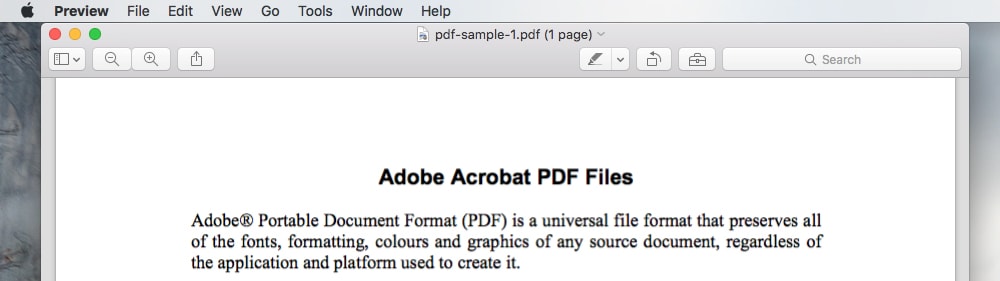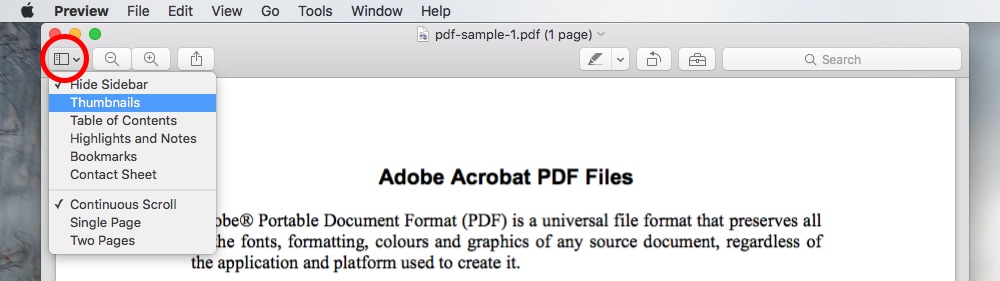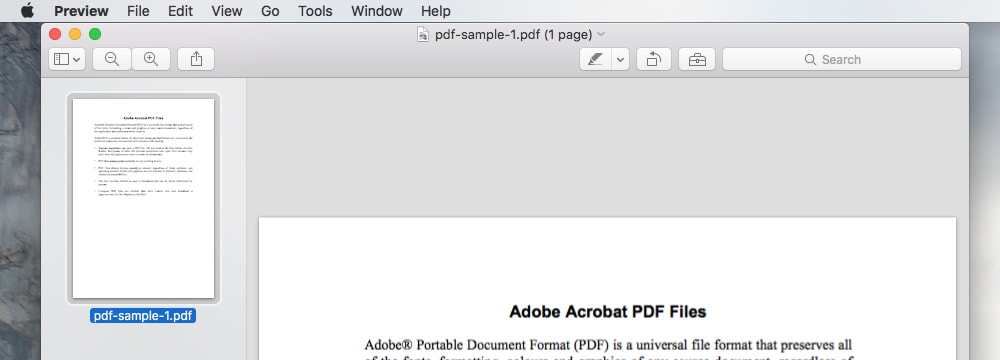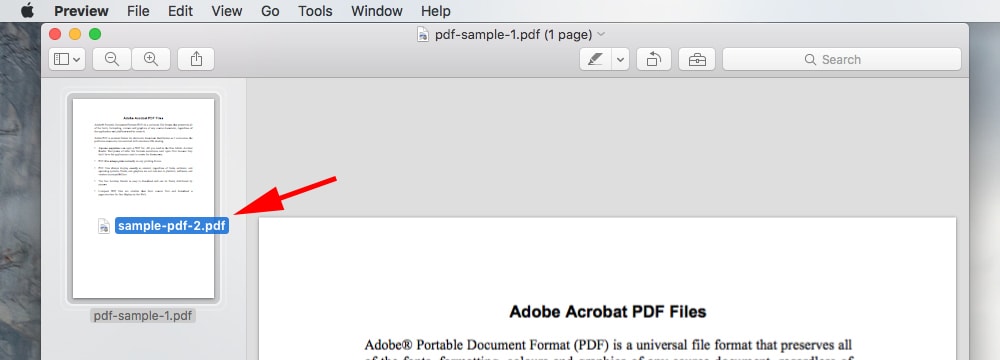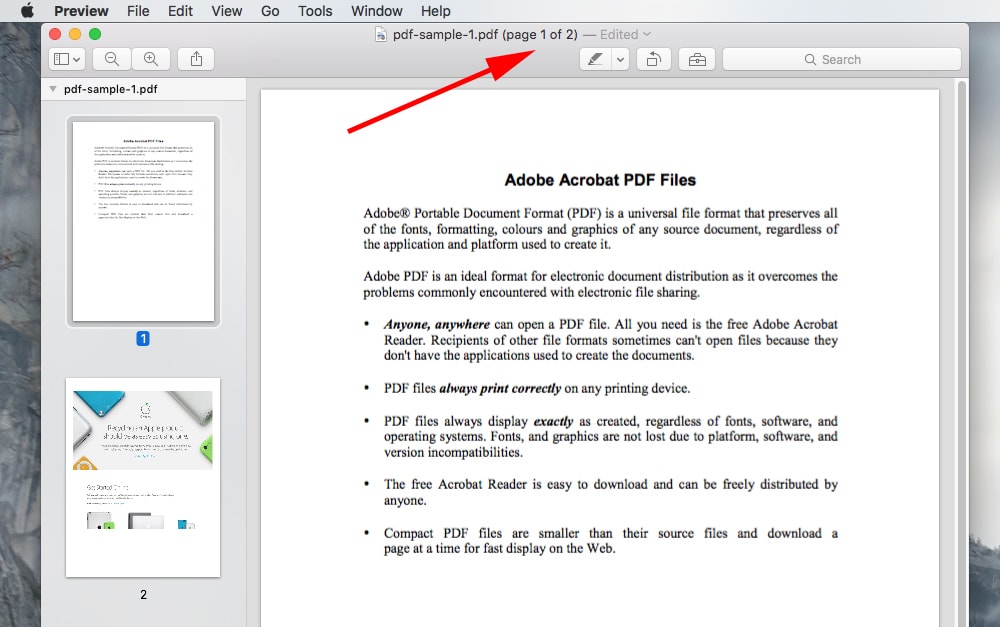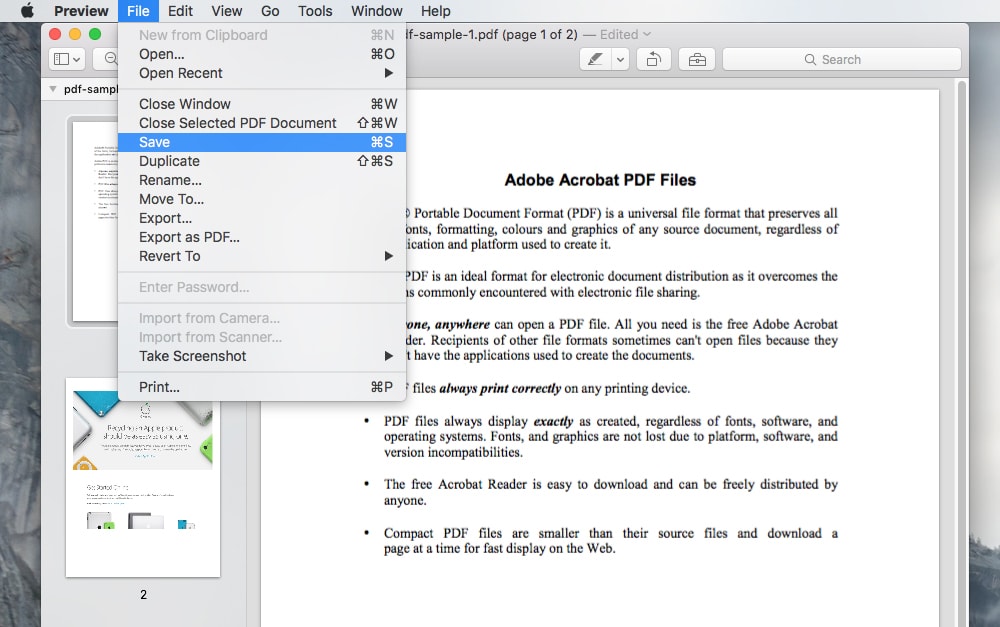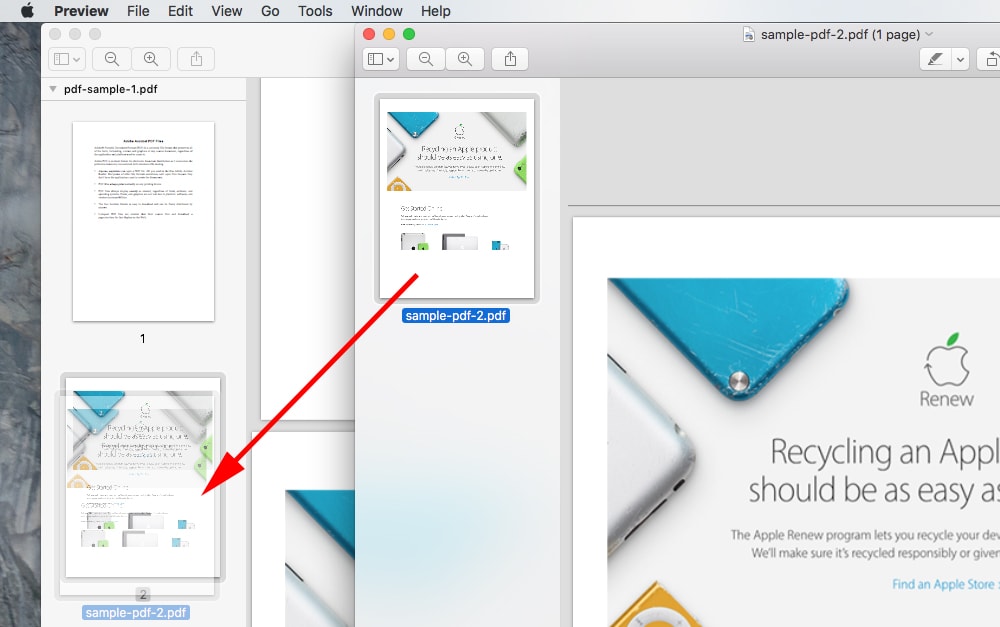Just 7 – 10 years ago, finding the best printer for a Mac Pro laptop wasn’t about choosing a laser or inkjet printer with the best printing resolution. Instead, Apple Mac users were severely restricted in regard to which desktop printers on the market were compatible with their hardware. Apple airPrint, has changed a lot for mac pro laptop users.
Thankfully, all this has changed.
2018 & near Ubiquitous Apple Airprint Printer Support
From budget-friendly Brother and Canon printer models to the latest Dell Color Smart Multifunction Printers, Apple currently supports just as wide a variety of desktop printers as regular PC’s do. In fact, as well as wider product support, new features like Apple AirPrint now make using almost any printer easier than even on Windows.
Why Choosing the Best Printer for a Mac Pro Laptop or Desktop is Easier than Ever
Ask Mac users what they love most about Apple, and most will cite how easy Apple makes it to create rich multimedia. As well, however, as just superior multimedia creation, one of the biggest pros of being a Mac user now rests with the inclusion of Continuity in all Apple devices after OS X Yosemite.
Largely taken for granted, continuity releases Apple users from the burden of having to manually sync accounts and software across different devices. Start typing an important work document on a Mac desktop and you can finish it later effortlessly on your iPad. Much more importantly, though, it is Apple’s push for wireless computing experiences which has seen continuity and Apple AirPrint put an end finally, to the perils of limited peripheral device support for printers especially.
How to Choose an Apple Supported Printer
With Apple AirPrint, Apple users can print from almost any in-range wireless printer with minimal device set up. There are, however, still a number of things which Apple users need to consider when choosing the best printer for their needs.
When creating visually rich print media on a regular basis, Apple users will almost always be best served by PostScript desktop printers like the Epson WorkForce Pro WF-6090. This is because leading Adobe design software uses its own PostScript print language. – (One which when not supported by printers can lead to slightly reduced print quality).
Always Check Device Websites & Manuals Prior to Purchase
As a rule, not all desktop and commercial printers support Apple AirPrint or even Apple devices out of the box. In fact, this is especially true for heavy duty PostScript printers and slightly older Canon printer models.
Thankfully, even when printers don’t provide out of the box Mac support, many will make drivers available for download. All consumers need to do is remember to thoroughly check whether devices are supported in advance.
3D Apple Printer Support
Because many Apple users choose Mac computers because of their richer multimedia design capabilities, it is no secret that 3D modeling apps like uMake are becoming hugely popular in the App Store. What many Apple users aren’t aware of, however, is just how well 3D printers themselves are supported by Apple.
With leading 3D printer models like MakerBot and Replicator+ offering support for Apple users, it is now easier than ever for Apple users to unleash their full inner creativity. Just remember when buying any kind of printer, to always purposefully check full support specifications in advance in order to avoid disappointment.