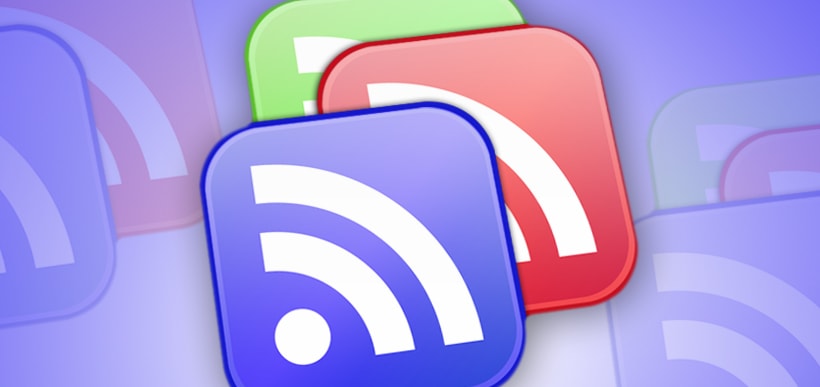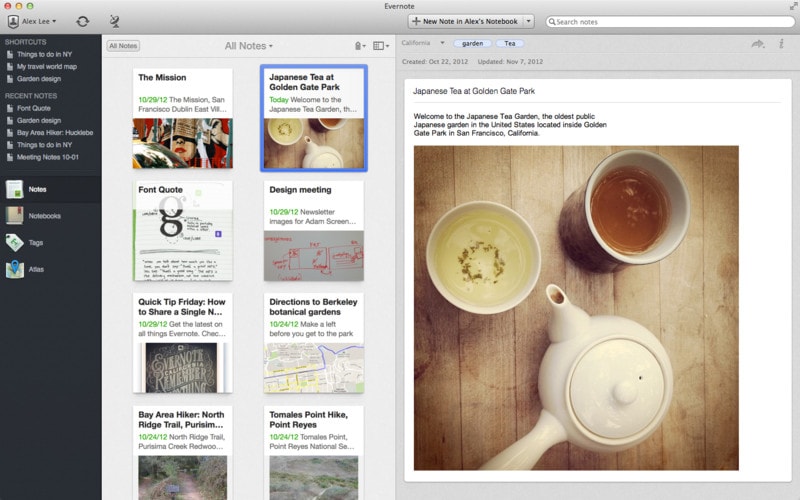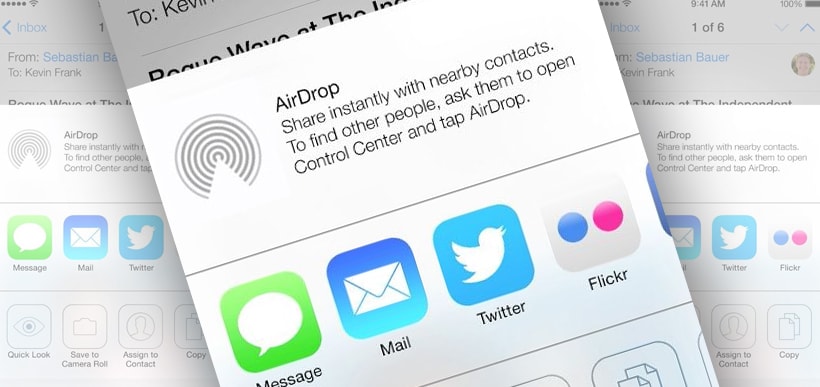iMacs, MacBooks – we all know a Macintosh computer when we see one. But just what, then, is a Hackintosh? A Hackintosh is, quite simply, a PC computer that is configured to run a Macintosh operating system and Mac software on it. They’ve been dubbed “Hackintosh” as a portmanteau of the Apple computers and the fact that they’re set up illegally using Macintosh software – hence, hacked.
Just how do you go about creating a Hackintosh? It used to require extremely restrictive hardware choices and considerable computing expertise. However, it’s become easier to do lately. There are a wealth of resources that guide computer users through setting up a Hackintosh as well as address related concerns and questions. Furthermore, there are even manufacturers who will set up Hackintosh computers for consumers. However, if you’re determined to build one yourself, there are a few important points to keep in mind.
First, consider carefully whether you’re truly comfortable with building your own machine and having to rely on yourself for troubleshooting and support. There are no hotlines you can call or shops you can bring your “hacked” computer into if something goes wrong.
If you feel you can handle the risks that come along with building a Hackintosh, then you should research and determine which hardware will best suit your needs. This has been compared to putting together a puzzle where it seems like many of the pieces are interchangeable, but in fact aren’t. Selecting the appropriate hardware can be the most daunting part of this project.
The parts that Apple uses to create their computers aren’t unique. Many are the same as what gets used in PCs. What differentiates them are the software drivers created to interact with the Macintosh operating system and cause the hardware to function correctly. By doing your research, you can select hardware with the correct drivers or even obtain open-source drivers online that will function with your Hackintosh.
Once you have your hardware together, it’s time to assemble the actual computer. Follow one of the many online guides regarding building a Hackintosh carefully, and read your motherboard manual word for word. By doing so, you should avoid any major issues and have a functioning computer in no time.
Next, it’s time to install the operating system so you can actually use your new machine. First, you must correctly configure the BIOS to make its settings Hackintosh-friendly. Next, you can create a partition and install the operating system. The latest guides online give specific steps for installing OS X Mountain Lion.
After the BIOS is configured and the operating system installed, you can install the drivers. From there, you should be “in” and able to do any Macintosh software updates and otherwise set up your computer for personal use!
So, with such an extensive process, what’s the point of creating a Hackintosh computer? For some computing enthusiasts, it’s merely s project or hobby, the idea of being able to handle such a significant undertaking. However, for many people the benefit lies in being able to essentially have a Macintosh computer at a fraction of the cost of buying an iMac or MacBook with comparable specifications.
While it has become easier lately, it must be stressed that building a Hackintosh is not a simple project. While the benefit is having an extremely powerful computer for a small amount of money, the trade-off for some is the amount of effort that must go into the build and the level of tinkering and troubleshooting that will always be involved.
If the idea of going it solo and having bugs to work out isn’t daunting to you, then creating a Hackintosh may be a fun project.