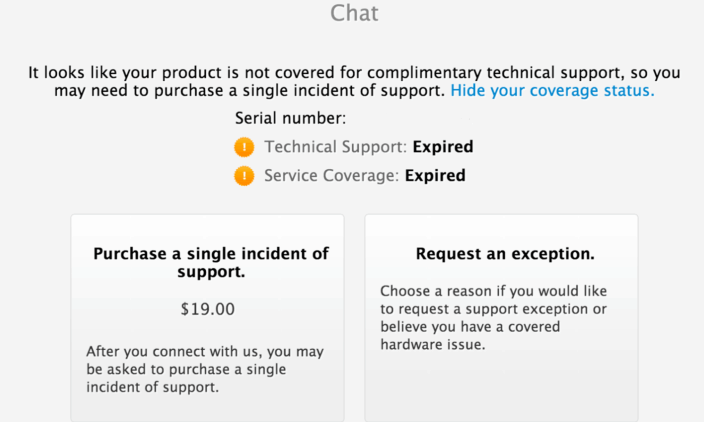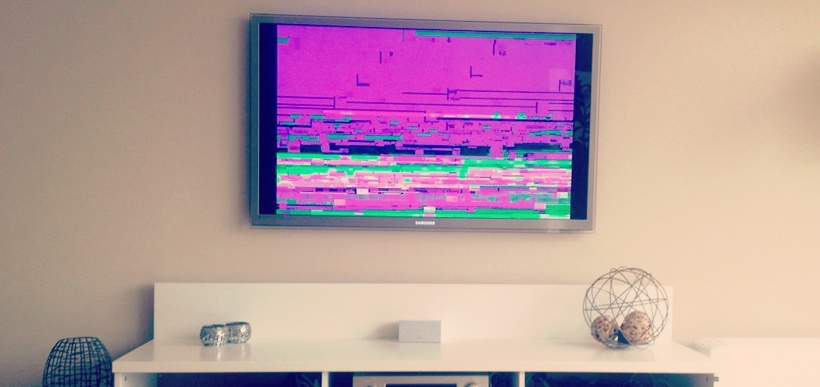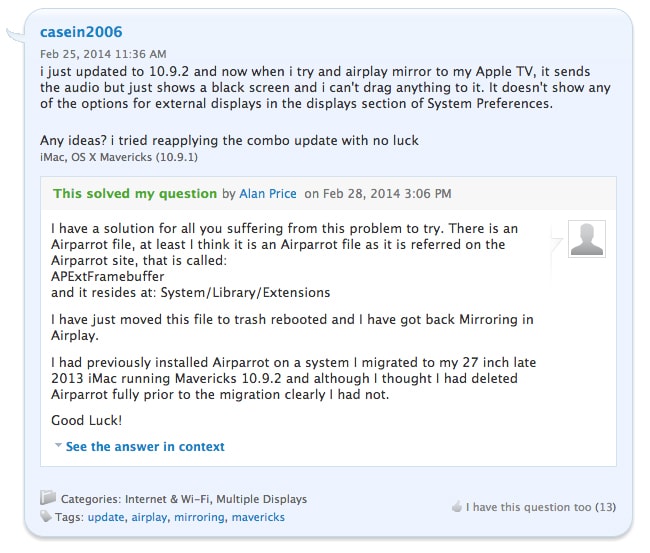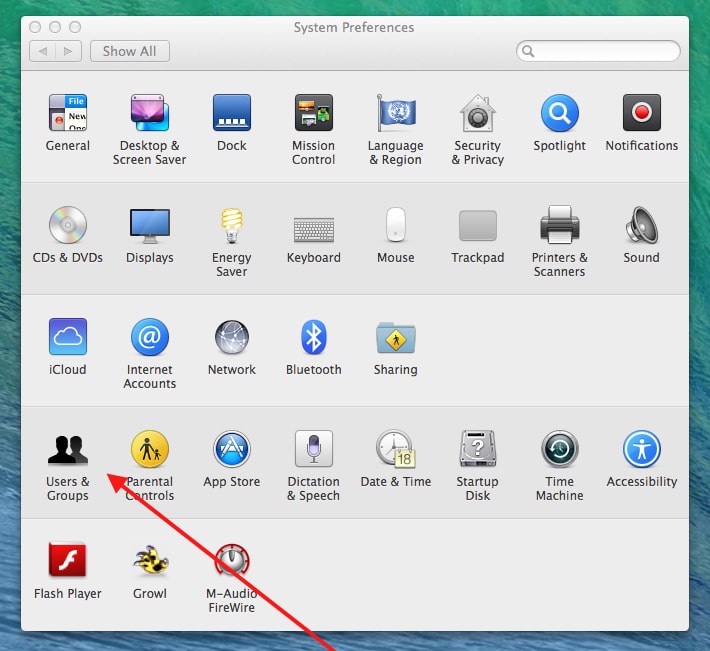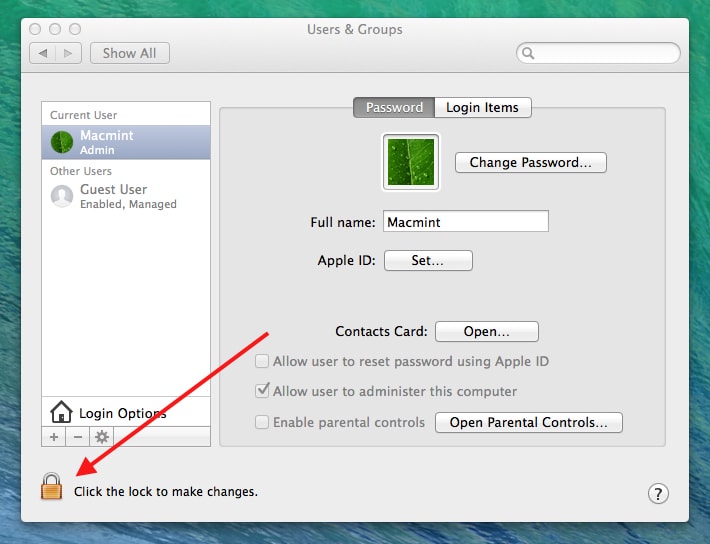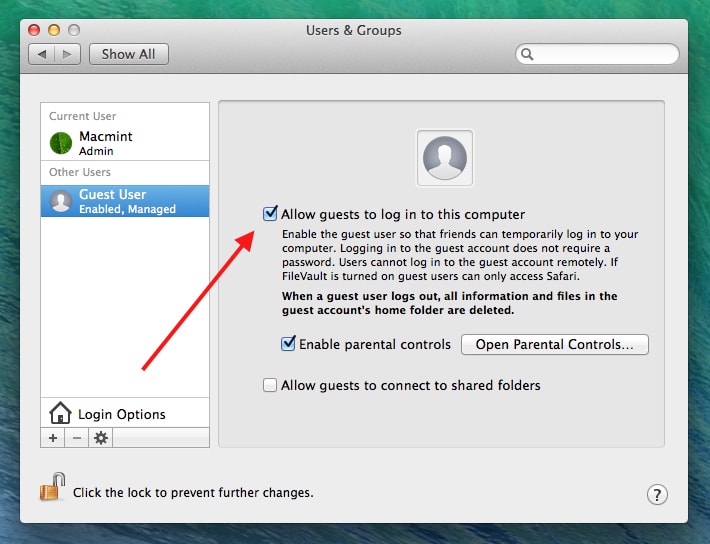Apple’s Touch ID, which arrived on last year’s iPhone 5s, has been greeted with mixed reviews. In some cases users claim that it has changed their lives, and made the iPhone so much easier to use. Some users claim that it isn’t used broadly enough, and should have third party app support; others claim that it doesn’t work. Something that a lot of people have claimed is that it seems to degrade over time. For those users, Apple has a fix coming.

Apple is prepping an update that will improve the overall performance of Touch ID, and will attempt to eliminate the so called Touch ID “fade” which makes the Touch ID sensor fail over time. The good news is that they think that this is a software problem, instead of a hardware problem. It is much easier to fix a software problem than a hardware problem.
From AppleInsider:
After launching iPhone 5s last fall, Apple has continued to work with the original AuthenTec team to improve its recognition software and will release an update relatively soon, the source confidently reported. However, AppleInsider could not verify whether the update will ship as part of iOS 7.1, which is expected to drop in mid-March.
This fade problem has been the focus of many Apple Support Forum posts since the iPhone 5S launched in late 2013. Owners of the 5s complain that they receive an increasing number of failed fingerprint scans as time goes on. It seems that deleting the fingerprint in iOS 7, would temporarily fix the problem.
Many iPhone 5S users have come up with clever workarounds, including overtraining the fingerprint sensor and scanning the same finger more than once. These seem to be only stopgaps that work for some users.
There’s not any timeline for when this fix might get out to the public, or if it will be part of the iOS 7.1 update that we expect will be posted later this month.
Touch ID on the iPad
Most likely Apple will get this fixed sometime before WWDC or the fall announcement. They are rumored to be bringing Touch ID to the iPad line. If that’s the case, they will want to have the bugs worked out before they roll it out to millions more people.
They will also want to make sure people can rely on the sensor. That will especially be the case if they plan on expanding the places where Touch ID can be used in the operating system. Bringing an uneven technology to a bunch of app developers could cause many not to adopt it. So it’s almost certain they’ll get this fixed before they roll out the Touch ID feature further.
Let’s hope they do expand this technology. It’d be great to see what app developers can do with it, especially developers of banking and password management apps.