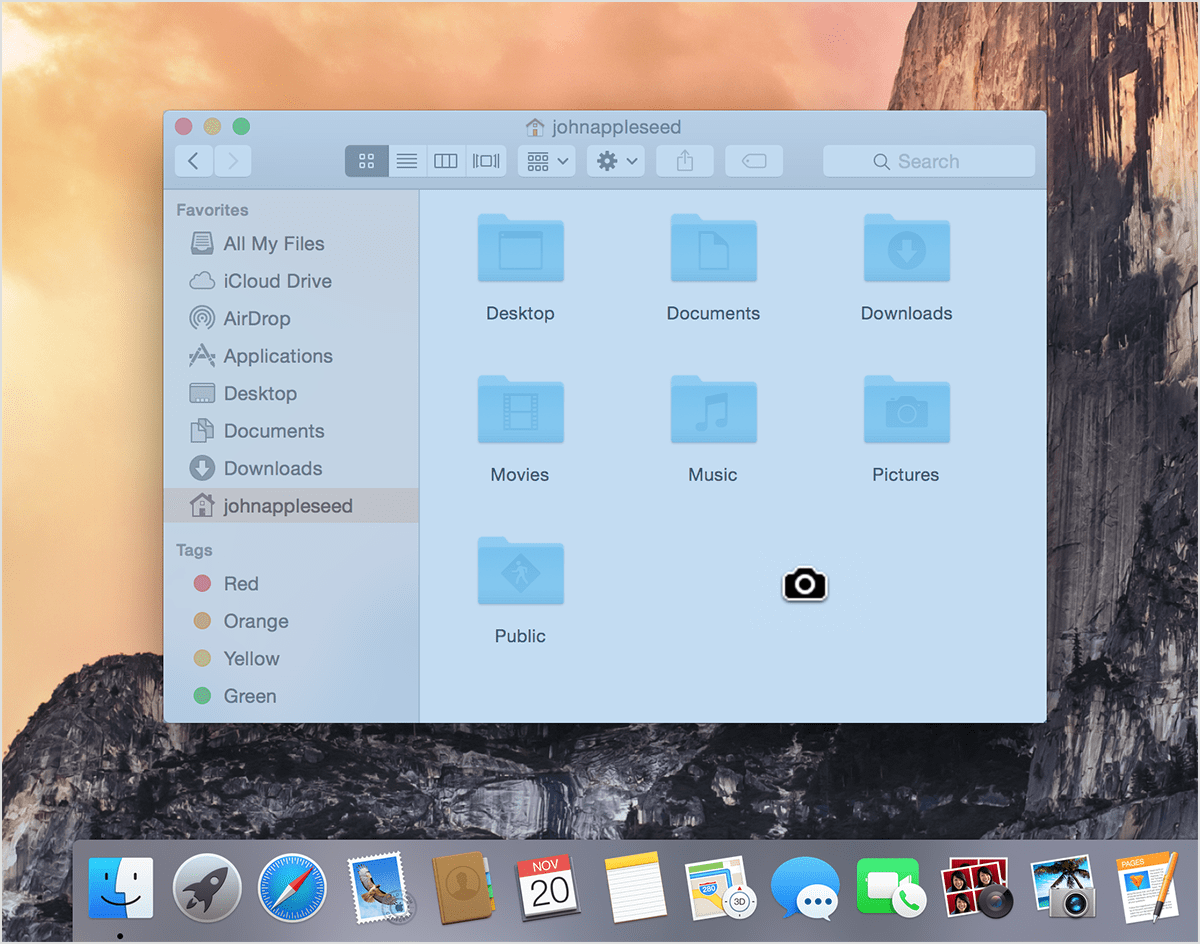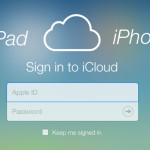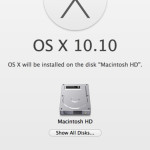How do I take a screenshot, is one of the first, if not the most common question asked by users on desktop and mobile devices alike. Taking a screenshot on Mac OS X is very similar to taking a screenshot on pc operating systems, only you have some more creative options. Take a look below at our simple quick guide, if you just simply need a reminder of the commands or continue reading for more detailed instructions. These commands are easy to use but there are also screen capture programs available in the App Store for more advance techniques such as capturing video and multiple still images.
Screenshot Quick Guide:
Captures the entire screen:
Command-Shift-3
Use the crosshair pointer to select a specific area:
Command-Shift-4
Captures a specific window or menu:
Command-Shift-4, Space Bar, Click
Captures to a clipboard instead of the desktop:
Command-Shift-Control-4
How to Screenshot:
In order to quickly capture your entire screen at full resolution use the following sequence. Once complete it will save the screenshot to your desktop in PNG format:
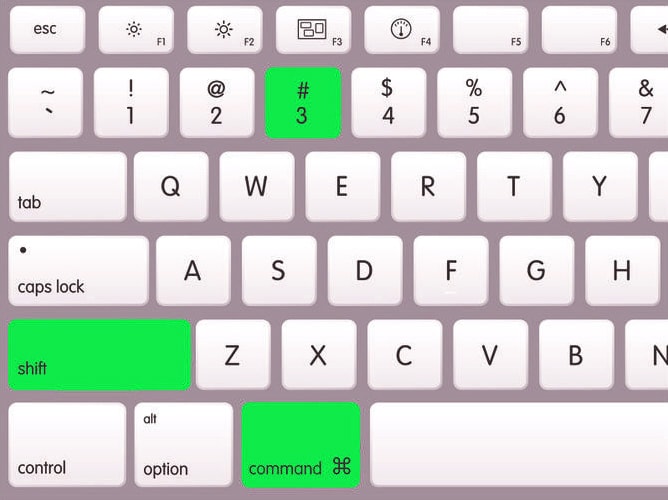
To capture your entire screen but save directly to the clipboard use the following combination of keys below. Once it is your clipboard you will have to paste (Control-V) the screenshot into the program or document of your choice.

To capture only a specific part of your screen use the following keys and drag the cursor over the area of your choice. Once you un-click the screenshot is saved to your desktop.
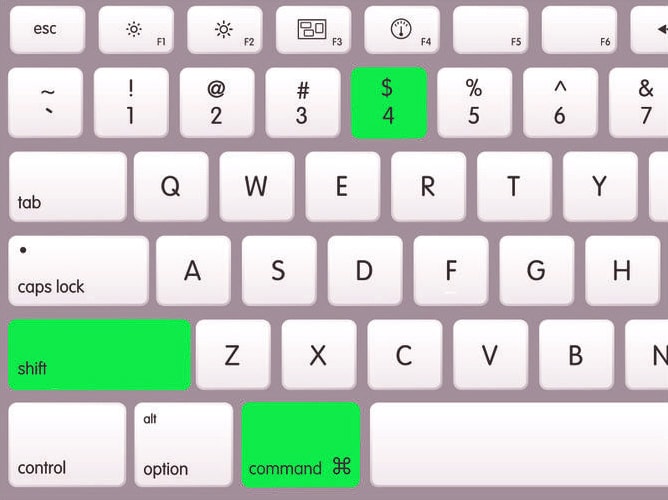
To capture a window or menu as a screenshot, use the following keys and then click once with your mouse over the window or menu of your choice.
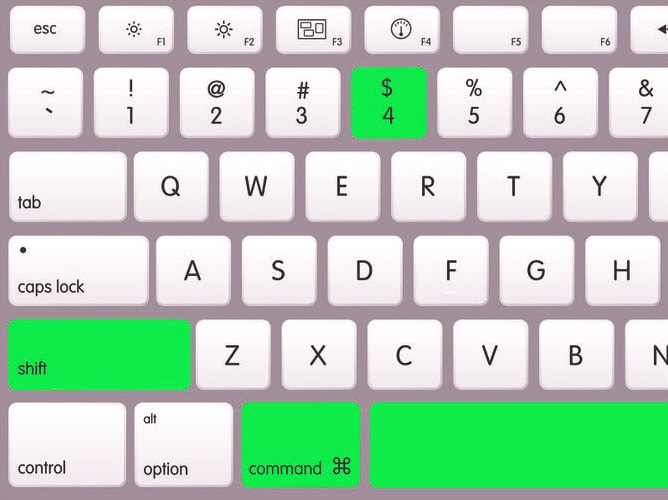
Notice after you hit the spacebar a camera icon will appear over the window. Simply click once with your mouse and only that window is saved as a screenshot to your desktop.