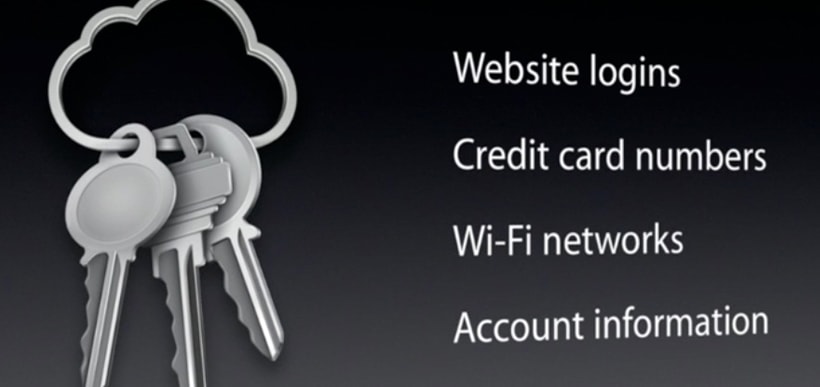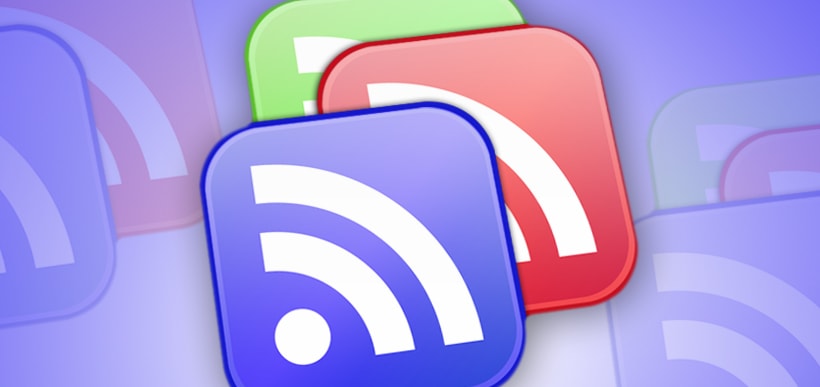If you’re considering buying an iPad, you’ve got quite a few options open to you. They range from simple – choosing between black and white – to more complicated – 16GB, 32GB or 64GB? Wi-Fi only or Wi-Fi plus 3G? But perhaps the most thought provoking question for some is whether to pick a regular iPad or an iPad Mini. Both have their advantages, so, which one might suit you best?
The current “regular” iPad model is 9.7 inches and comes at a starting price of $499.00. In contrast, the iPad Mini is just 7.9 inches and starts at $329.00. Size and price are two of the biggest factors in deciding which to go for.
The iPad Mini, being smaller, is also lighter and much more portable. It can easily fit into the pocket of a knapsack or even a handbag and hardly be noticed. Its compact size makes it easy to use with one hand and ideal for reading on. That being said, the regular iPad is still thin, lightweight and portable.
It’s also worth noting that if size and price are your sticking points, the iPad Mini is still a fully featured iPad. It uses the same apps and offers the same features, just in a tinier package.
Or perhaps the technical specifications are more important to you than size or price? If that’s the case, it’s worth noting that the iPad has a faster processor than the Mini. It also boasts Apple’s new retina screen, which is sharper than the display on a 1080P television.
Another factor in determining which iPad to purchase is what you plan on using it for. If you’re after a portable entertainment device that is ideal for playing simple games, watching video and reading on, then the Mini is a great choice. It’s bigger than your iPhone, making it easier to see.
There are a few drawbacks to the iPad Mini, although they may not matter to some. It’s not as easy to type on as a full-sized iPad, although it is still completely capable if you choose to use iWork and type emails on it. Furthermore, since there are still websites in existence that aren’t optimized for mobile devices, you may encounter sites that require you to do a lot of scrolling in order to navigate them. If that doesn’t matter to you and you don’t see yourself using it to work on frequently, then an iPad Mini should be a perfect fit.
If you do intend to check email, use iWork and complete other work-related tasks on your iPad, you’ll like want to opt for the regular version. It’s ideal for productivity and in some ways can be used as a laptop replacement. It’s also much better for web browsing and offers greater visibility and clearer text size than the Mini.
Before you rush out and purchase your new gadget, carefully consider what you’ll use it for most often and how much you can afford to spend. With those questions answered, you’ll have an easier time picking between the iPad and the iPad Mini. There are certainly merits to both.