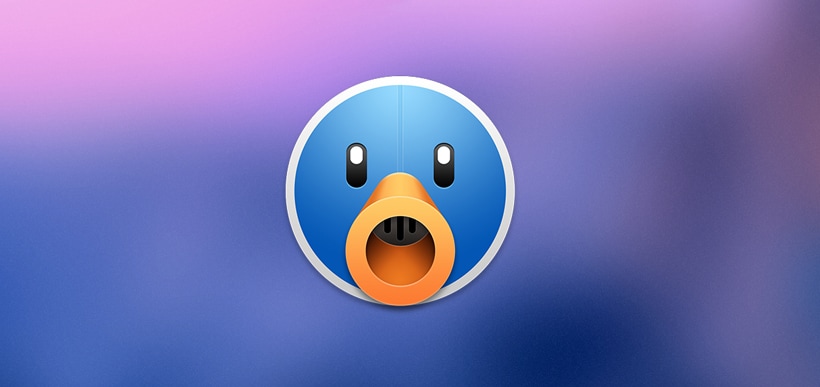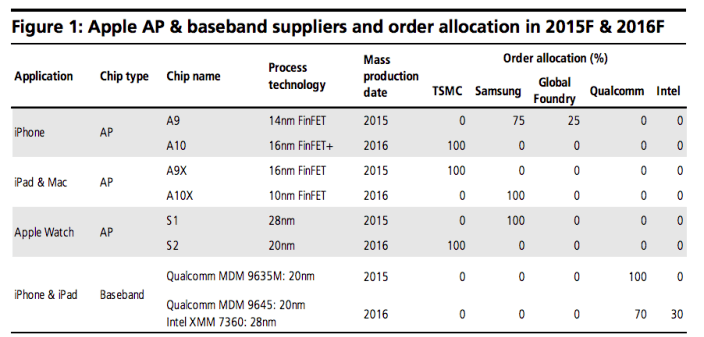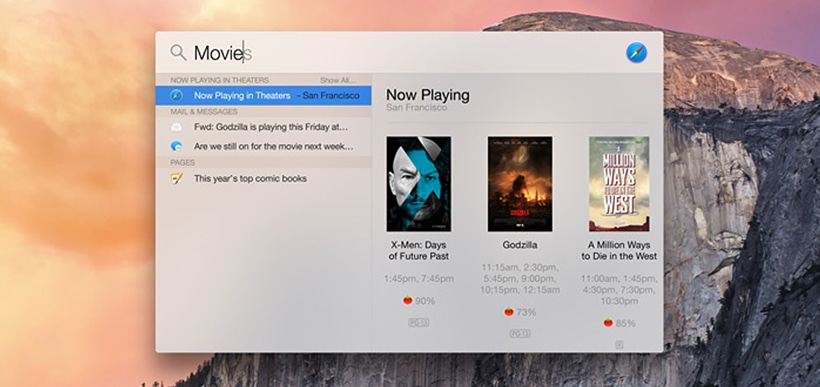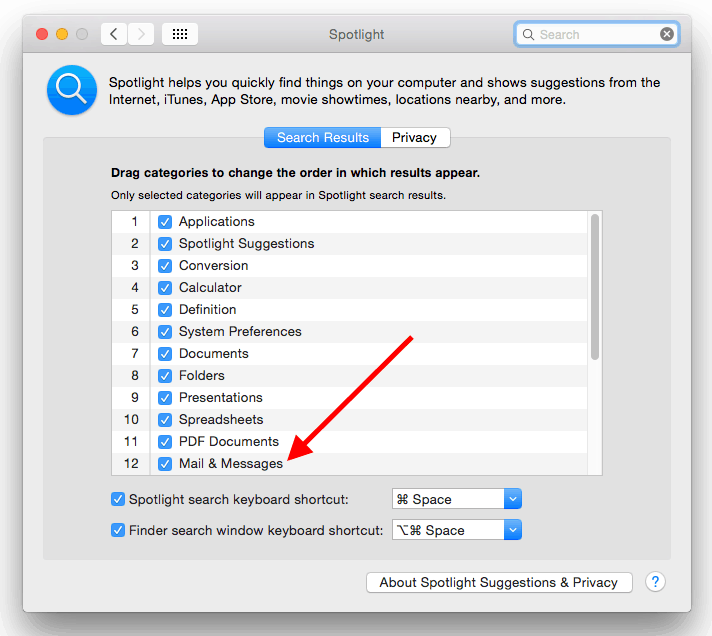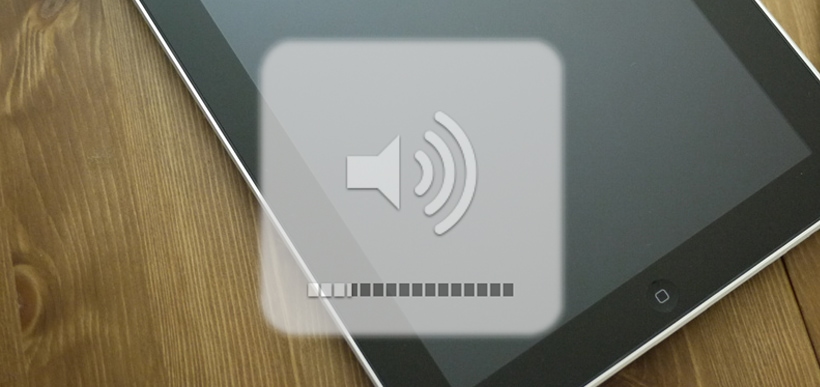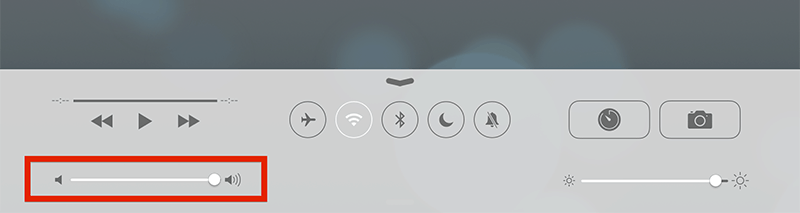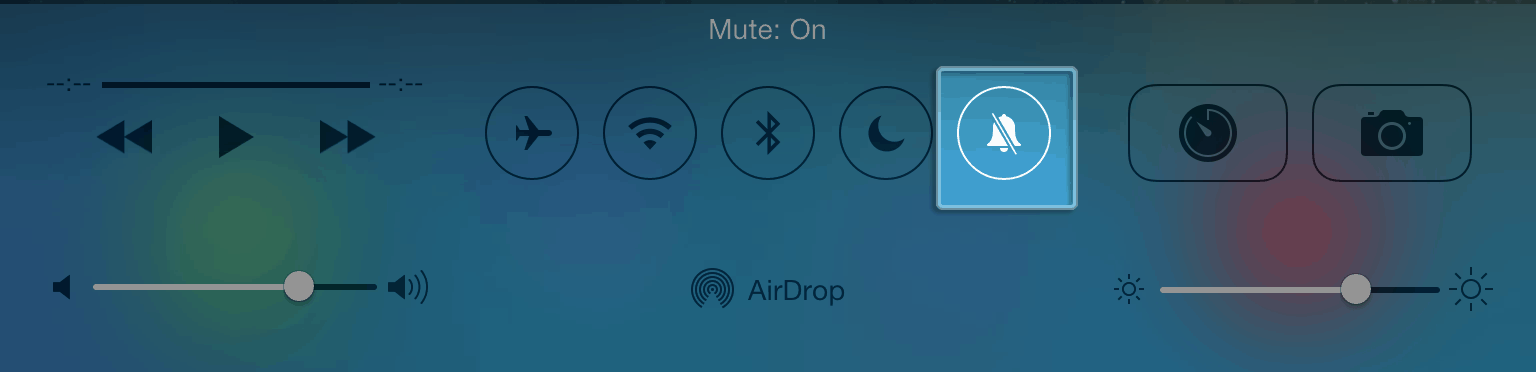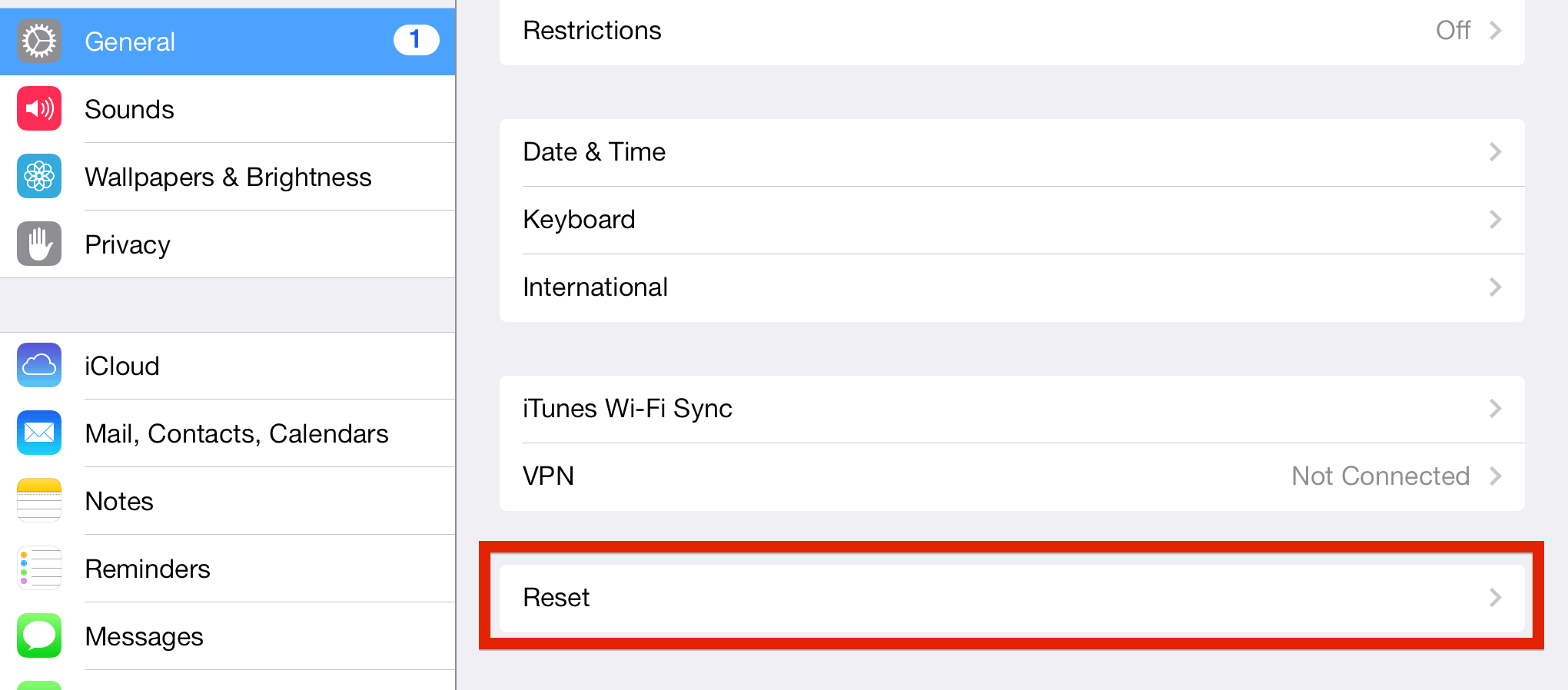Tweetbot, one of the most popular twitter clients on iOS and OS X has seen its desktop version pulled from the Mac App Store on January 25 2015. While we still don’t have an official explanation for the app’s disappearance, 9to5Mac believes it is due to Tweetbot reaching the Twitter token limit. During an earlier conversation with between 9to5Mac and Tweetbot’s creator, Paul Haddad, the developer hinted that he expects his Mac app to reach the token limit by the end of 2014 at which point the product would have to be pulled from the Mac App Store, discontinuing all future sales.
To make matters even worse for Tweetbot’s maker, users have been reporting login issues with the Mac app, allegedly caused by the token ceiling. Paul Haddad has reached out to Twitter and is waiting for a response.
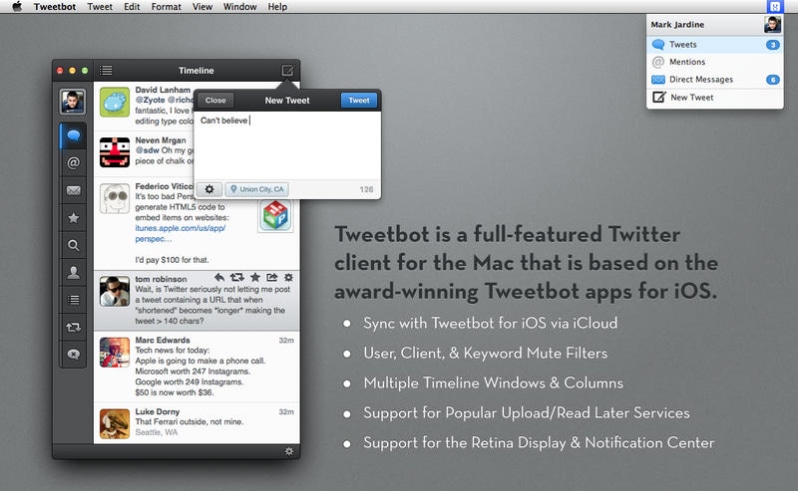
Twitter introduced its token limit for 3rd party apps along with its 1.1 API on August 16, 2012. In essence, each Twitter app is given 100,000 user tokens. Every person who logs into Twitter with a 3rd party app is using up one token. It gets worse, though – if a user has multiple Twitter accounts, multiple tokens will be used up so that every account has a token associated with it. And when the tokens run out, Twitter will deny access to new accounts trying to connect to the service via the 3rd party app, essentially rendering it obsolete. While it is possible for tokens to be released by revoking an app’s Twitter access, very few people do so when they delete the 3rd party Twitter client.
For more than two years now Twitter has been maintaining its stance on token limits, even though this has forced many popular clients from all platforms to be pulled from their respective stores. So why is Twitter being so aggressive towards developers? While there’s no universally agreed upon explanation, a large portion of it is money-related. Or more specifically advertising revenue. Since its listing on the New York Stock Exchange in late 2013, Twitter has been attempting to monetize its large base of users by trying different advertising strategies. But those ads will only show up if you’re using Twitter’s own app or website. So the desire to limit the growth of 3rd party Twitter clients is understandable albeit frustrating as Paul Haddad had the misfortune of finding out.
If you didn’t get a chance to buy Tweetbot for Mac and you’re determined not to use the official Twitter app, take a look at a few alternative Twitter clients that are available in the Mac App Store including Echofon, Twitterrific, Tweetings, Osfoora, and Head.
Update: Apparently Tweetbot is reporting their app will be available again soon, after working closely with Twitter.