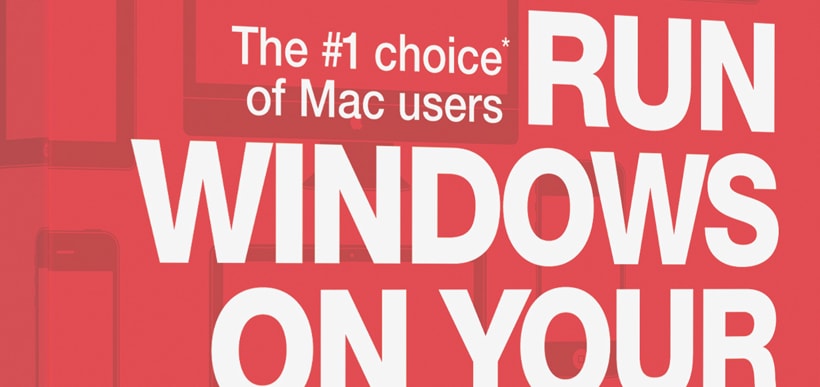Must of us who have chosen Apple and their user-friendly, stable OS over PC have done so because we prefer it to the other options on the market today. That choice may be based on previous computing experiences, our belief in the brand, what we need to use our computers for or just personal opinion. Whatever the reason, most people are either “Mac” or “PC.” But what about those instances where crossover is necessary? Some niche software or career demands require hardcore Mac users to delve into Windows territory. There are even some websites out there that still only run on Internet Explorer.
Thankfully, for Mac users who have to cross over to PC on occasion, it’s not necessary to purchase another computer. Instead, a parallel installation of a Windows operating system can be done right on Macs, resulting in increased convenience and money saved.
There are several different methods of achieving a Mac/Windows hybrid. Here are three of the most popular:
1. Boot Camp
Boot Camp is Mac software that comes included with OS X Lion and Mountain Lion. With it, you can run compatible versions of Windows, such as the new Windows 8, on an Intel-based Mac computer.
Officially, Boot Camp is a set of drivers that allow users with compatible Macs to partition their hard drive for a parallel installation of Windows. It’s compatible with a large number of Mac drivers, but essentially recognizes the Windows and OS X installations as two separate computers, going so far as to require iTunes users to authorize the Windows install as a separate computer within their accounts.
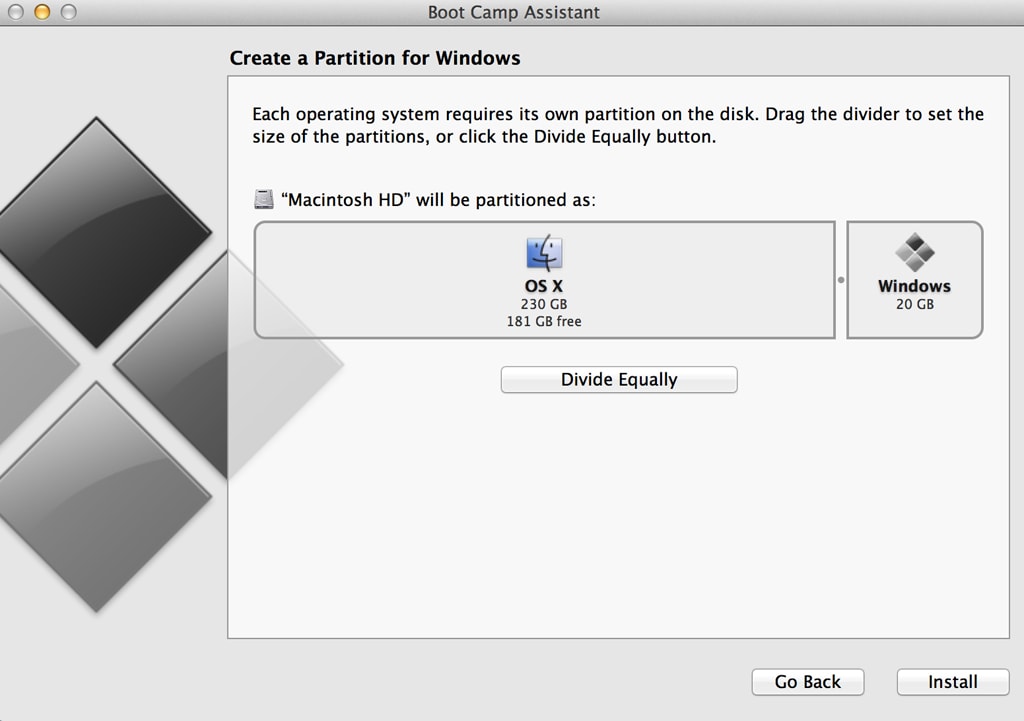
2. Parallels
Parallels does virtually the same thing as Boot Camp – it enables you to partition your hard drive and have parallel installations of OS X and Windows 8. However, instead of being a featured set of drivers within your Mac that require setting up, it’s actually a software program you can purchase online or from the electronics store of your choice.
Parallels is a popular choice for some people as it doesn’t necessitate making as many manual tweaks and configurations as Boot Camp. Furthermore, the purchase includes support for Retina display, Thunderbolt and many other features. Essentially, it provides the best of both worlds with easy switching between immersive and complete Mac and Windows environments. In addition, Parallels provides mobile apps that allow users to carry Windows functionality over to the iPad and iPhone.
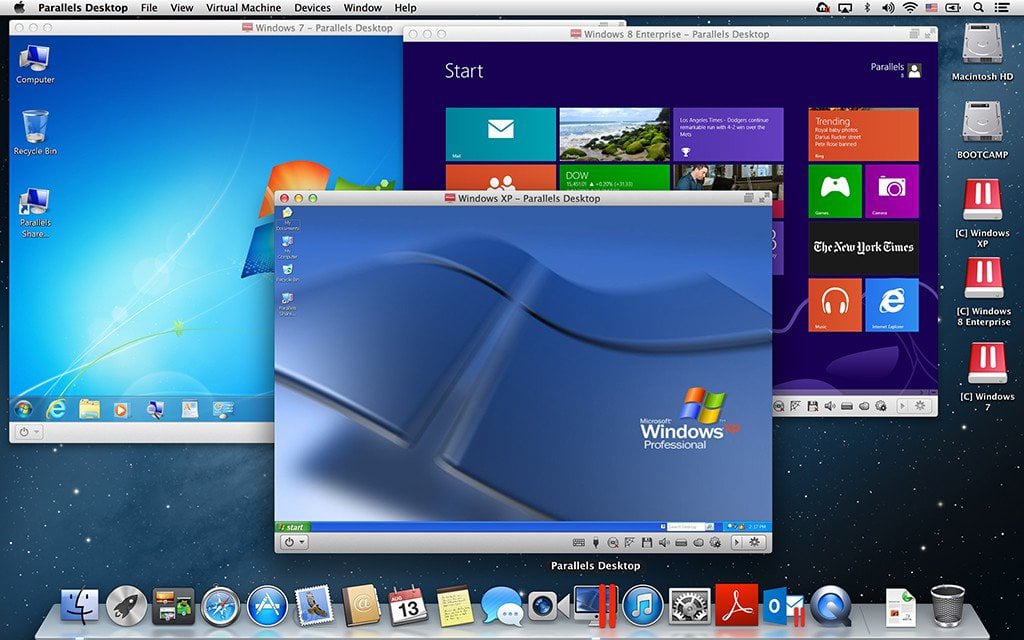
3. VMWare Fusion
Suggested for home users who want to install Windows on an Apple computer, VMWare Fusion is a less-intimidating but still functional solution for those who may simply want the parallel install for nothing more than the ability to play PC games on a Mac. Switching between operating systems is easy, and the user-friendly experience is extended by letting users manage their desktop and interact with their Windows OS like it was a Mac – complete with dock.

Another option worth considering is VirtualBox. A “feature rich, high-performance product,” it’s less consumer-targeted than Parallels or VMWare Fusion. VirtualBox markets itself as a professional solution that will meet the most specific lists of criteria, yet is available entirely as Open Source Software, backed by a dedicated tech community. It’s available for Mac, Windows and Linux and enables users to have a virtual experience of another operating system.
Whether you need to use specific business or scientific software or you’re just eager to check out computer games that are still targeted only for PC, there are many reasons you may want to set up a parallel installation of Windows 8 on your Mac. Fortunately, there are also several options that will enable you to do so.