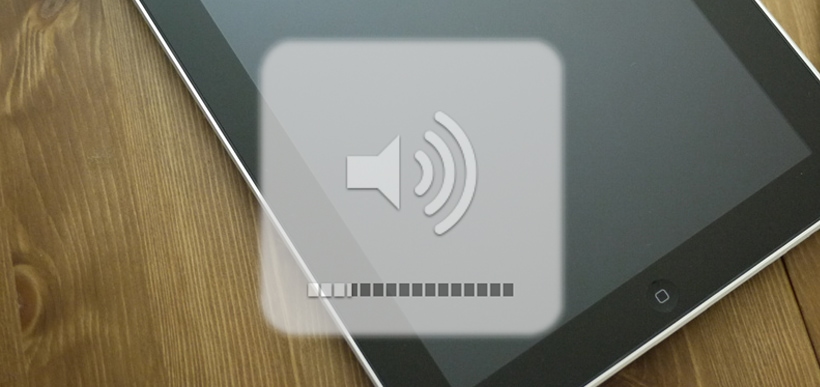One of the most common issues with the iPad is the inability to hear any sound. Obviously this can affect the overall entertainment you’ll get from the device. Lucking if you here no sound on the iPad there are numerous things you can try to fix the issue before seeking help from Apple.

1. Check to see if the iPad is actually muted or not
Look on the side of your device for a small switch. This is actually called the “Side Switch.” If any orange color is showing then your iPad is being muted. Typically though this should only mute sounds such as notifications, alerts and sound effects. Move the switch up to the non-muted position just to be sure.
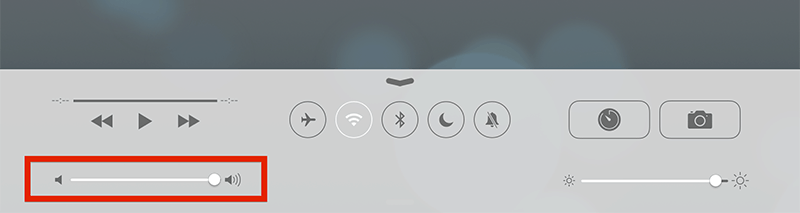
If you still have no sound, try adjusting the mute option through the system:
– To bring up the Control Center, double tap the Home Button
– Scroll to the right, If the mute button is highlighted (Showing a bell icon with a line through it), tap it to unhighlight it and un-mute.
Note: For people using iOS 7 or higher, you can make a swiping motion upward on the Home Screen to bring up the Control Center.
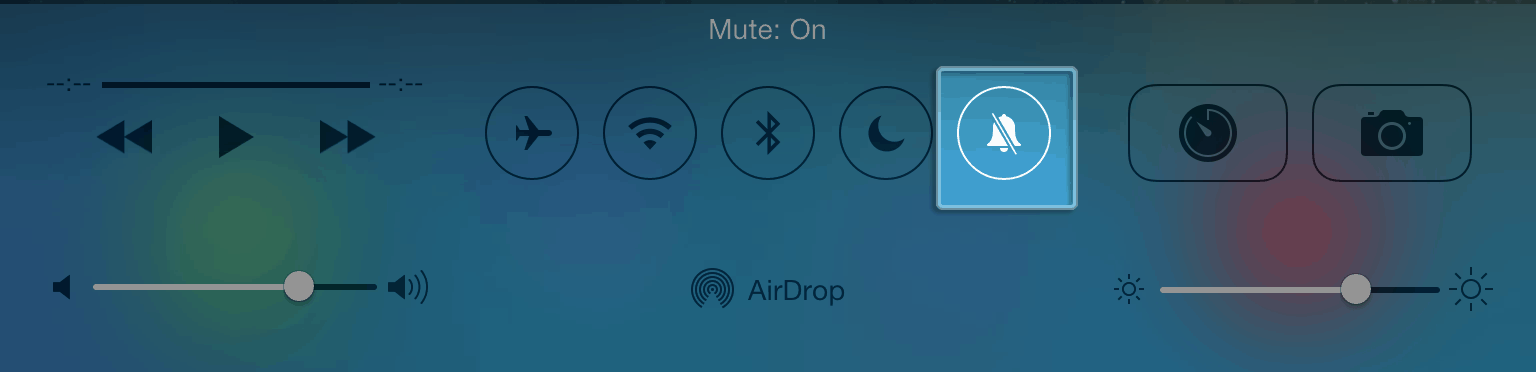
2. Try the obvious, Turn up the volume
You’d be surprised at the amount of people that don’t even try this. If your iPad has no sound, you adjust this using the Control Center or the manual Volume Control on the side of the iPad.
3. Reboot, but first end all applications to be safe
– Double tap on the Home Button to bring up your currently running applications. Swipe up with your finger on each app to close.
– Now that all your apps are closed, hold down the power button and home button at the same time. If it prompts you to swipe in order to turn off your iPad simply follow the directions.
– Now that your iPad is turned off, turn it back on using the power button.
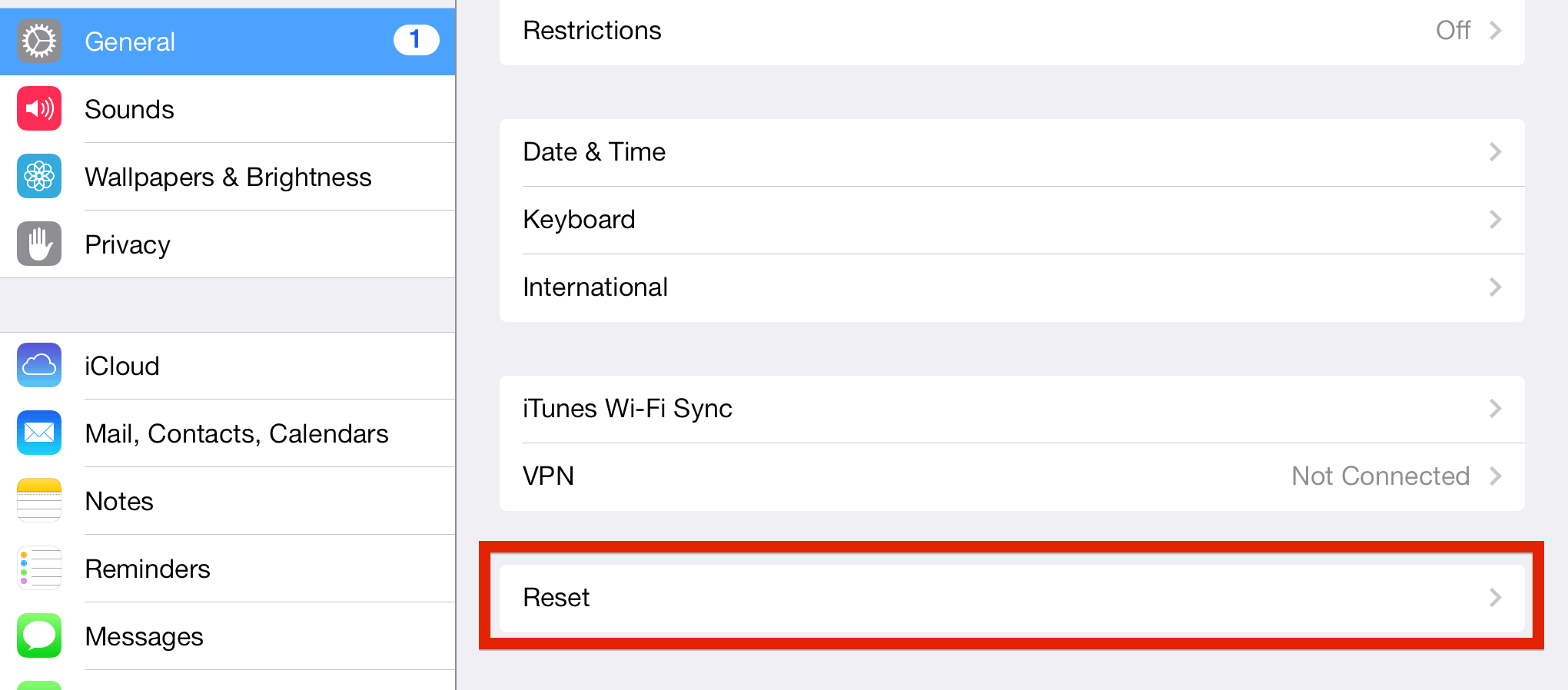
4. Still no sound, Restore the iPad to factory settings
Warning: This will erase all the information on your iPad.
– First, connect your iPad to your computer and make a back up in iTunes.
– After you make a backup, go to the Settings menu on your iPad.
– Click General, scroll down to Reset.
– Click on Reset and when prompted the click through the warning messages.
Note: It’s recommended that you have your iPad connected to a power source when it’s restoring the factory settings.
5. Ok, that didn’t work now what
Here are some quick and simple things to check before you call Apple, or set up an appointment with the genius bar, if the sound on your iPad is still not working.
– If you are having sound problems with a specific application, delete that app and reinstall. Contact the owner of the application if you continue to have issues.
– There is a chance the issue could be with your headphones. Check your headphones in other devices to make sure they are working properly.
Leave a comment and describe your problem, was it fixed or are you still having issues?