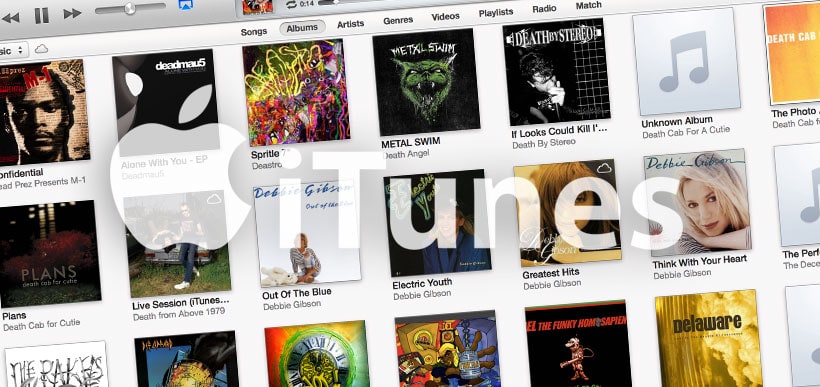Over time, we as fastidious music collectors, obtain album after album of songs from our favorite artists, just to discover that we already had that song in our iTunes library. If that sounds familiar, here’s how you can go about deleting duplicate songs in iTunes for Mac.
Note: In order for this process to work, you must be in “Song” view. It will not work in Album or Artist view.
- Open iTunes.
- In the file menu, Click View.
- Next, click Show Duplicate Items.
- iTunes will now do a ton of work for you, and will display just the songs that are named exactly the same.
Now here comes the tedious part. Instead of showing only one copy of each song, it shows both (or however many copies you have) copies. So you’ll have to go through each one and select the copy you want to delete from your library.
- Hold down the Command key, and select each title that you want to delete.
- Once you’ve selected everything you want to delete, simply drag it to the trash in the Dock.
- Empty the Trash by right clicking on the Trash icon and selecting Empty.
You’ll want to be careful. A few artist are fond of releasing songs that are named the same title as other songs, but have a different beat or mix. iTunes won’t be able to tell the difference. So you could delete a song even if it isn’t the same. So, to fix this problem, iTunes has a function that lets you find and delete only exact copies of particular songs. Here’s how to do that:
- Open iTunes
- In the file menu, Click View.
- Hold down the Option key. You’ll see the item that used to say “Show Duplicate Items” change to Show Exact Duplicate Items. Click it.
- Now instead of showing you every song that is named the same, it’ll show you ones that are exactly the same, down to the file size, and beat.
- Like in the other process, hold down the Command key, and select the songs you no longer want to keep.
- Drag them to the Trash container in the Dock.
- Empty the Trash by right clicking on the Trash icon and selecting Empty.
And that’s it! It’s a very simple way of discovering duplicate tracks in your music library. There are tons of apps out there that do similar things, and offer fine-grained control over what is considered a duplicate. So if you don’t have success with this built in method, simply search the Mac App Store for “Duplicates” and you should be able to find an app to suit your needs.