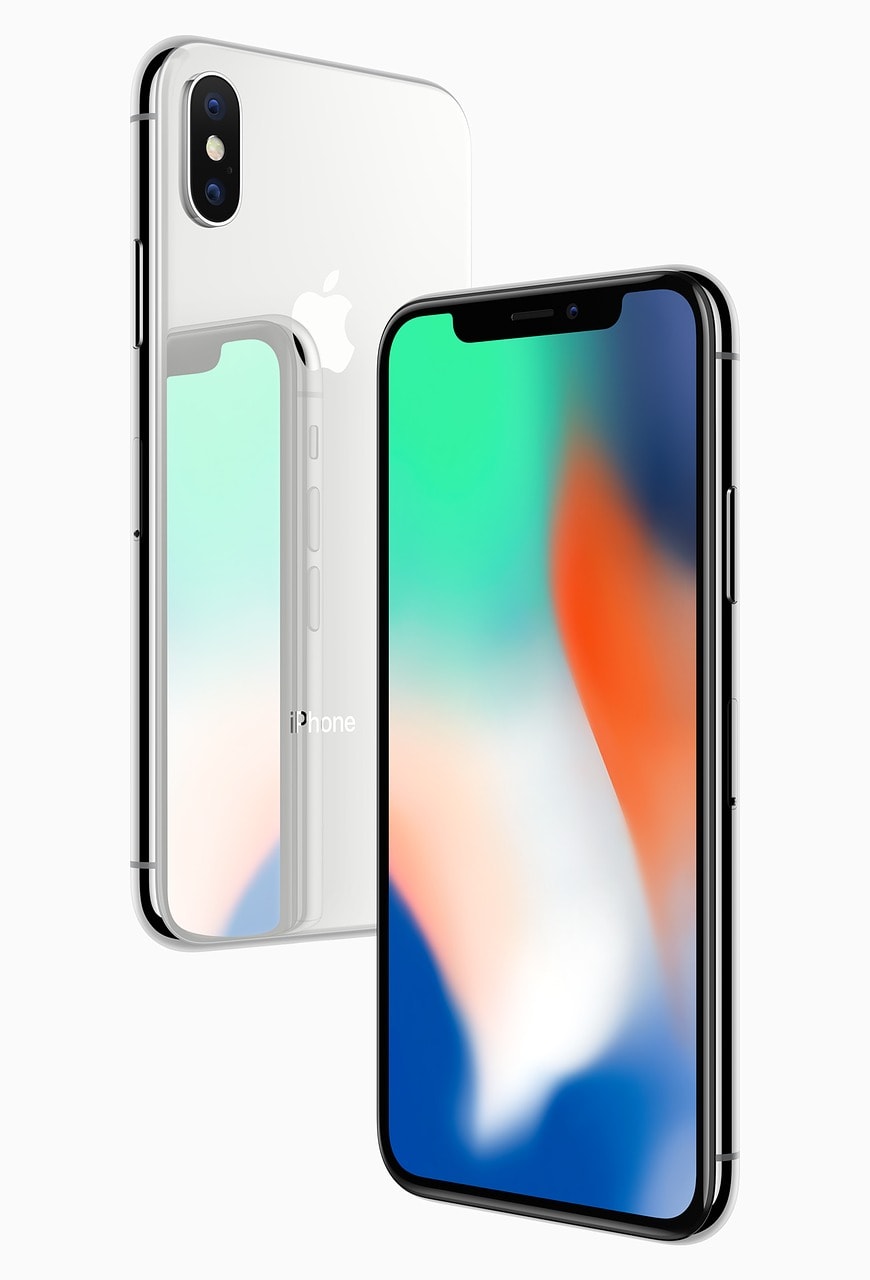3/11/2017 – The launch of the brand new, highly anticipated Apple iPhone X in Australia.
3/11/2017 – The launch of the brand new, highly anticipated Apple iPhone X in Australia.
There’s no doubt that the new flagship Apple smartphone is stunning with its 5.8inch OLED display, but is the extravagant price really worth it?
Let’s go over a few of the specs of this gorgeous new smartphone
| Capacity |
Size |
Weight |
Display |
Water Resistence |
Chip |
Camera |
Charging |
Operating System |
| 64/256GB |
5.65×2.79inch |
174g
6.14oz |
5.8inch
OLED |
IP67 rating |
A11 Bionic |
12MP Back
7MP Front |
Wireless
Lithium-ion battery |
iOS 11 |
First things first, let’s go over the look of the Apple iPhone X
There’s no doubting its aesthetics with a large 5.8inch OLED display holding a screen resolution of 2436 x 1125 pixel resolution at 458 ppi – Which sadly, still hasn’t caught up with Samsung’s Galaxy S8 impressive 2960 x 1440 at 570 ppi, BUT we must also consider the fact that the stock setting for the Samsung Galaxy S8 screen resolution setting is set to 2220 x 1080 at 570 ppi. This is probably to enhance the battery life for the Galaxy S8.
The iPhone X is just 5.8mm taller than the iPhone 8, but the iPhone 8+ is a huge 14.8mm taller than the iPhone X. It’s also handy to keep in mind that the iPhone X is the same size as the Samsung Galaxy S8, so if you’re not happy with your current Samsung and are thinking about converting, you’ll be used to this phone in your hand.
With the screen resolution specs out of the way, let’s get back to the actual look of the Apple iPhone X
The most obvious stand-out difference between the iPhone X and the iPhone 8 is the fact that the screen has stretched out to almost the entire length of the phone, consequently abolishing any home button. This change is resulting in a love-hate indifference between Apple enthusiasts. This change means that any full screen viewing will have an annoying black panel (your speaker and front camera) in the way of your viewing pleasure. Though this is a little drawback, I’m sure after a few weeks of use, this will no longer bother you.
Apple are now claiming they have “the most durable glass in any smartphone” – But don’t let this fool you into thinking you won’t need a case. If you drop this iPhone X, it will shatter. Glass is still glass at the end of the day, and we know that glass is fragile, so I don’t recommend leaving things to chance – get a case.
So, there’s no home button now. How am I meant to return to the home screen?
It’s pretty simple – Just swipe up from the bottom of the screen. Now, to get to the control centre of your new iPhone X, you’ll have to swipe down from the top of the screen from the left side. Swiping down from the right will open your notifications. Sounds simple, right?
Obviously with the absence of a home button on the iPhone X, there is no fingerprint scanner anymore, but not to worry! – FaceID has replaced TouchID. One more thing to cover on the absence of the home button. How do I switch between the apps that I’m using? Okay, imagine that your new iPhone X still has a home button. To swipe right, swipe your finger/thumb from the bottom left corner of the phone and draw an imaginary semi-circle over where the home button used to be. The same goes for swiping left, but swap sides.
OLED Display
It’s great to see that Apple have finally upped their screen resolution game and followed Samsung steps in ditching the IPS LED displays (which are still great!) and moved onto the OLED display, giving a much richer display with the ability to turn off and on any pixels that aren’t needed at any time.
Is the Apple iPhone X faster than the iPhone 8?
In short, yes.
Both the X and 8 have the same processor, the A11 chip – but the difference between the two in terms of speed is seen because of the size of the chips. Apple have managed to shrink the size of the new A11 chip for the iPhone X, allowing them more room for additional transistors into their new flagship smartphone. This will help improve the performance and the battery life of the new iPhone X.
Apple are actually claiming that their new flagship iPhone X is going to last 2 hours longer than their former iPhone 7. Not only have Apple upped their battery performance in the new iPhone X, but the new A11 chip has a new Apple designed Graphics Processing Unit (GPU), breaking off their relationship with Imagination Technologies – This means faster processing during game time and creation apps, but if you’re just scrolling through Facebook or checking your emails, you won’t notice a difference.
Wireless Charging of the Apple iPhone X & iPhone 8
Apple have finally introduced wireless charging in the iPhone X and iPhone 8 thanks to the new glass backs. A feature that Samsung have been running in their flagship phones since early 2015 in the Galaxy S6 and S6 Edge. Although it is important to note that wireless charging does not charge your phone as fast as wired charging (maybe one day it will!)
Apple have designed their own wireless charging accessory called AirPower, which actually has the ability to charge more than one phone at once. It is fair to note that this isn’t the first wireless charger with that ability. Of course, I should mention just in case anyone thought Apple had a change of mind, there is certainly no jack for your headphones (hope you still have that dongle!)
Finally, let’s talk about the camera of the Apple iPhone X & iPhone 8
The biggest difference in cameras from the iPhone 8 and the iPhone X is the latter has the superior aperture rate of f/2.4. Of course, the iPhone X has a dual camera which will allow for greater zoom capabilities and depth-of-field effects. So overall, the difference between camera capability between the iPhone 8 and the iPhone X is not a lot, BUT if you’re coming from an iPhone 6S or 6S Plus, you will notice a more dramatic change in picture quality. The iPhone X can now record at 4K video at 60fps, and even slow-motion at 1080p at 240fps.
Do I upgrade to the Apple iPhone X?
Well we did, and we love it!