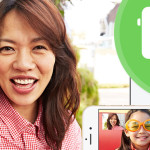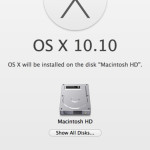Desktop computers aren’t the most popular anymore, it used to be that if you had one, you’d want a guest account on it so that visiting family and friends had access to the computer and Internet. Nowadays where we all use laptops the guest account isn’t as important, since you’re less likely to share your laptop. If you do want to set up a guest account so you can share your computer with a friend or a family member, Mac OS provides a great and easy way to set up and manage an account that doesn’t have a password or access to system files. Here’s how to set one up.
1. Open System Preferences by going to Apple Menu > System Preferences.
2. Next, click on the User and Groups icon in the System Preferences window.
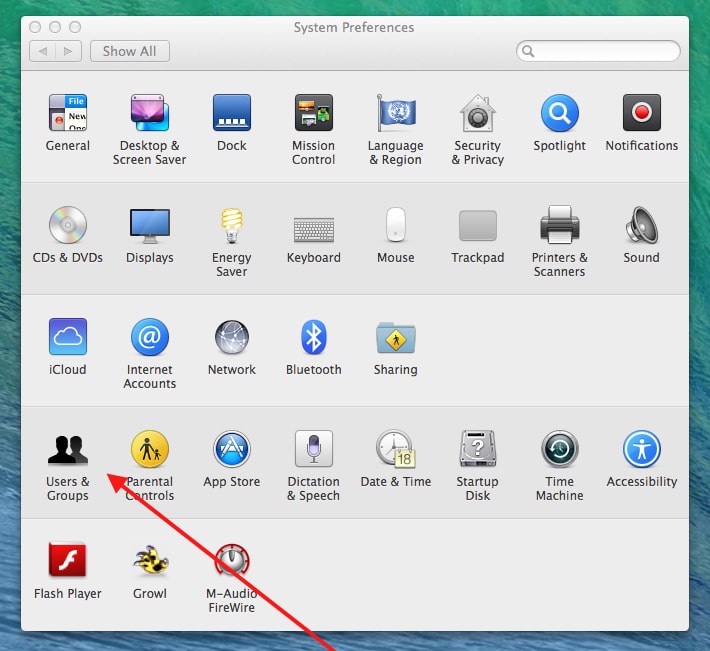
3. Then, click on the lock in the lower left hand corner of the window, and enter your Administrator Password when OS X prompts you. This will allow you to make changes. Apple automatically locks things down so that you don’t change things unintentionally.
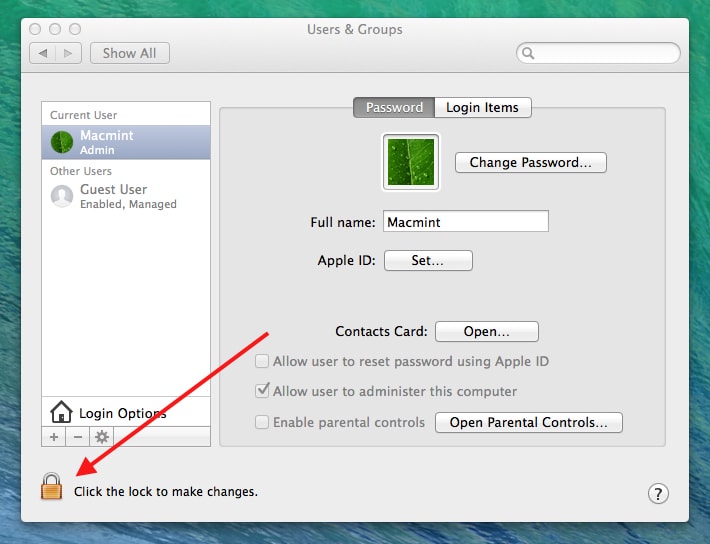
4. Next click on the Guest User item in the left hand pane of the window.
5. The next step is to check the box for “Allow guest to log into the computer”. This part will explain that a guest user will be able to temporarily log onto your computer. It does not require a password, or allow users to access any non-system specific files.
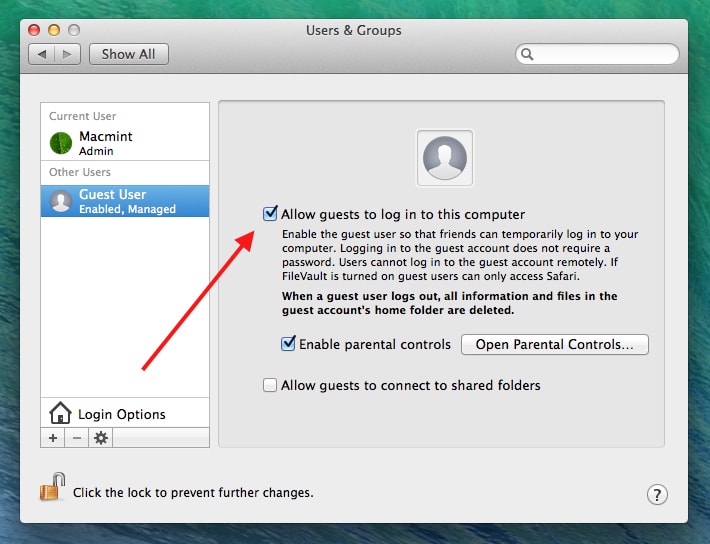
Below that, you will be presented with options to enable Parental Controls. If you choose to do so, you’ll have access to the Parental Controls panel. In that panel you’ll be able to control what files and folders, and more importantly applications, the guest account can access. This is great if the guest user on the computer will be a kid or someone you don’t trust with your info. You may want to access this panel just do get rid of access to the App Store.
Back on the Guest User panel, there is one more option: “Allow guests to connect to shared folders”. This, if selected, will allow people logged in as guests, to access any folders you have shared on the network while logged into your own account.
Conclusion
And that’s it. It is a relatively simple way to give someone temporary access to your computer. You’ll want to make sure you fully manage it with the parental controls in case your computer gets stolen. That way the thief won’t be able to access the App Store at all, which could save you loads of cash.
The Parental Controls are also great if you don’t want to enable full account access for your child. All they’ll have to do is access the guest account, and they’ll have access to whatever you permit. You can set parental controls for standard accounts as well, if you’d rather set up a full account for family members.