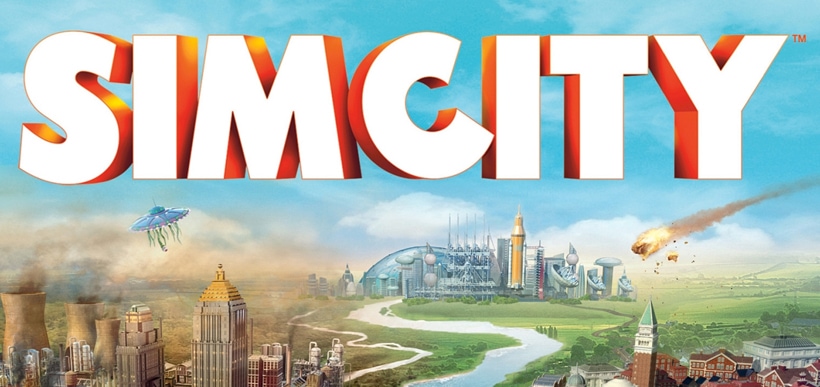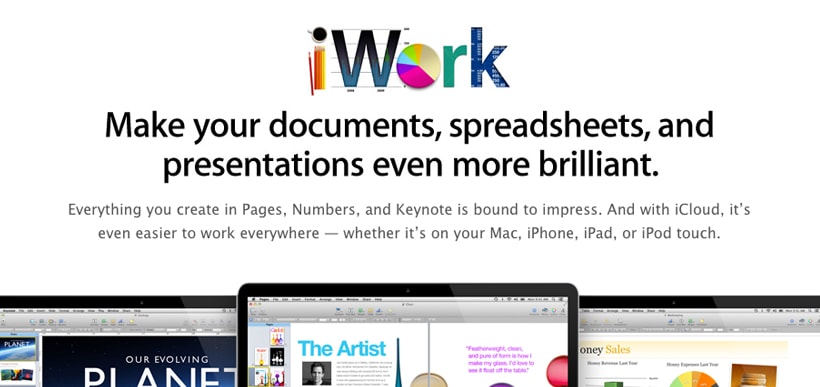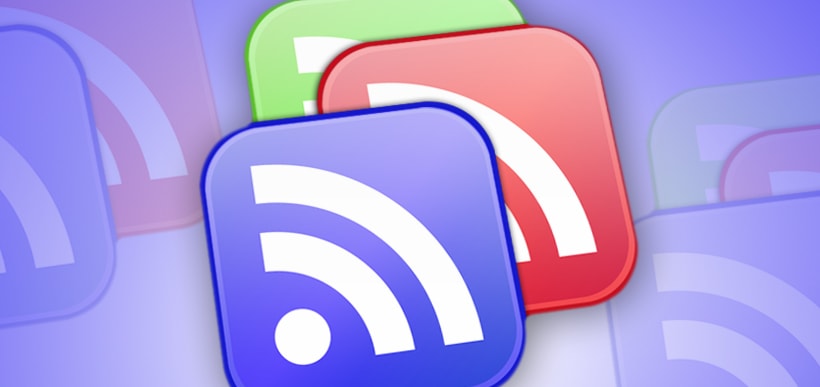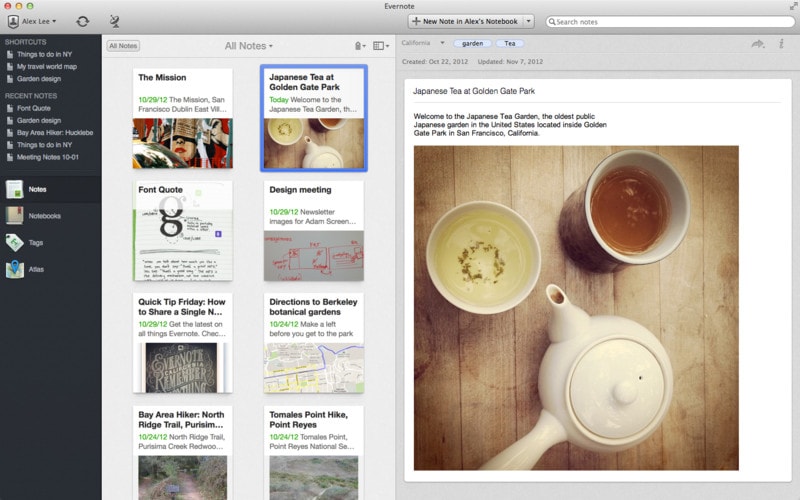You’ve invested a significant amount of money in your beautiful, powerful iMac or MacBook. It contains all your photos, music and work documents, and you know you’d be lost without it. So, what are you doing to protect it?
If you’re diligent about backing up your data, you’re ahead of most people, who surprisingly, despite hearing horror stories, still don’t bother until a disaster causes them to lose everything. That trauma is usually the catalyst that causes most people to set up Time Machine and buy an external hard drive.
Perhaps you are good about backing up your data regularly. But do you also use a reliable anti-virus or Internet security program? If you still believe that Macs are impervious to viruses and malware, you’re just as at risk as those who don’t bother to back up their files. Macintosh operating systems are overall very stable and secure; we certainly hear fewer cases of corruption and infection than those who use PCs. However, they aren’t bulletproof. As fast as Apple can work to develop and maintain their top-quality systems, hackers are inventing ways to break into them.
If you haven’t already done so, now is the time to install an Internet security program. Consider it the final piece to complete the protection and maintenance of your investment. A program such as Intego’s Mac Internet Security Premium may be ideal. It’s quite user-friendly, and it’s Apple-focused. M.I.S.P., as it’s often referred to, offers users the ability to operate a multi-faceted data centre that protects their MacBook or iMac. With a simple user interface, it isn’t intimidating for those less technical users. However, its powerful features are sure to impress even those with high expectations.
M.I.S.P. protects your computer from having data stolen or corrupted, which is excellent in an age when identity theft is far too common. It offers 24-7, real time protection in addition to scheduled scans. Furthermore, it scans files whenever they’re accessed. It even provides the ability to drag and drop specific documents or files into the program to be scanned.
Another impressive feature of Intego’s Mac Internet Security Premium is that it doesn’t just protect against Mac-centric threats. It offers the ability to detect and protect your computer against PC-based malware as well. Accordingly, it prevents Mac users from spreading viruses and spyware to friends, family and colleagues who aren’t Apple users.
Intego’s M.I.S.P. has received a solid, averaged four out of five start rating through C-Net, where it is offered as a paid download with the ability to try a free, thirty-day evaluation period. It is especially popular amongst those who frequently use public or unsecured Wi-Fi networks, and computer users who are new to Macintosh.
Criticisms of the program are rare, and include mainly minor concerns. Some users have mentioned that they’d like to be able to tinker with the anti-virus and firewall settings in more detail. Others have expressed a desire to see a detailed log of what viruses and other threats Intego’s program is finding and deleting.
Overall, Mac Internet Security Premium is a solid program that provides a stable and secure level of protection against Internet-based attacks. While nothing will guarantee a problem-free computing experience, by using it coupled with regular data backups, you’ll vastly reduce the risk of encountering issues and make recovery far easier.